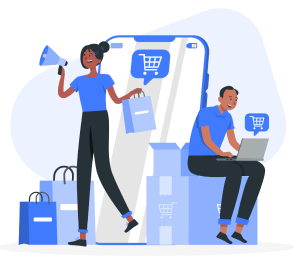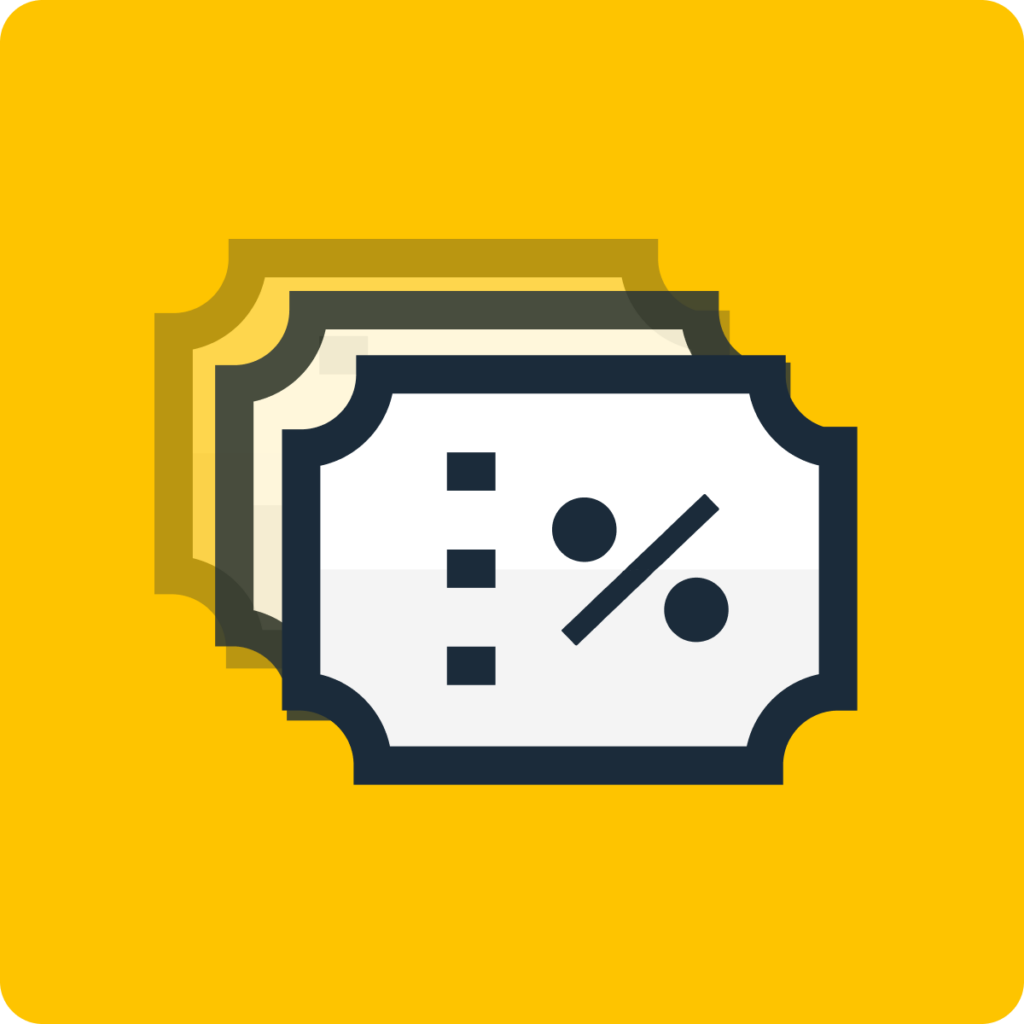Step 1: Open up your Shopify Dashboard and then go to “Discounts”:
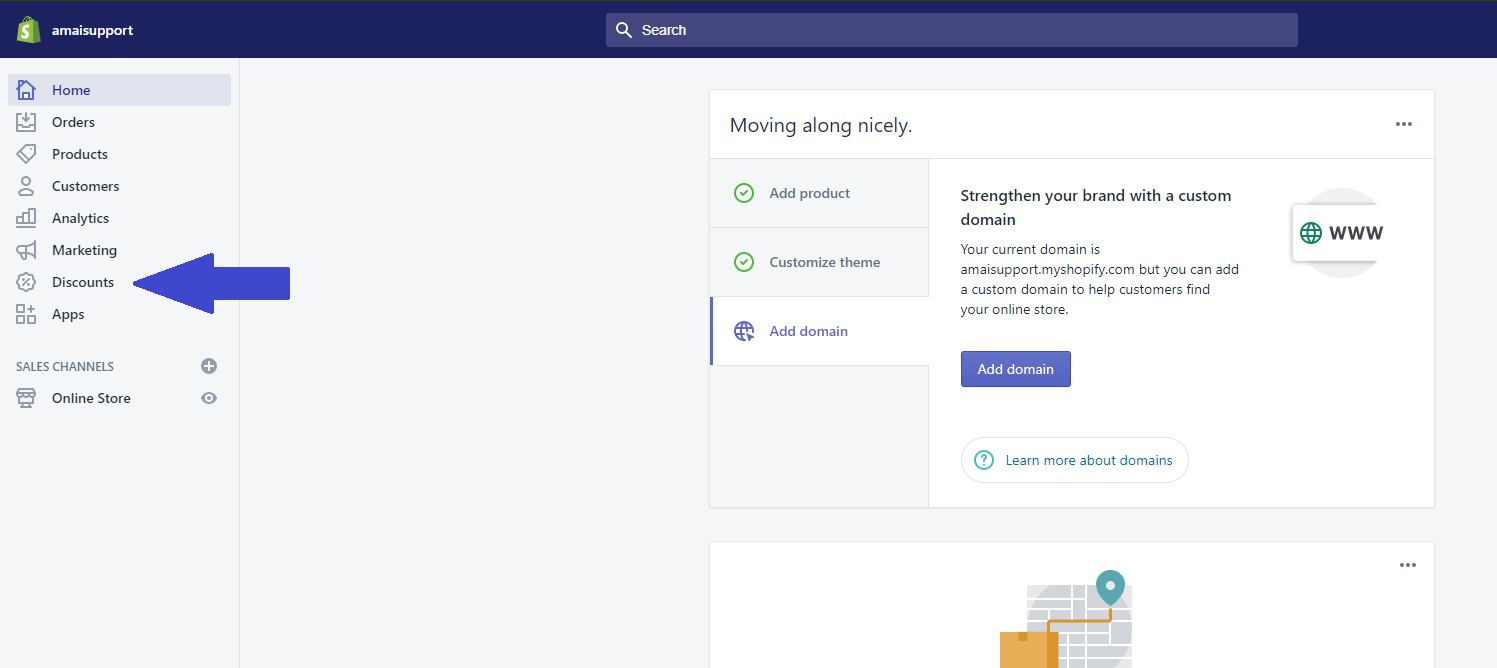
Step 2: Click the button “Create Discount” on the top right corner of your screen:
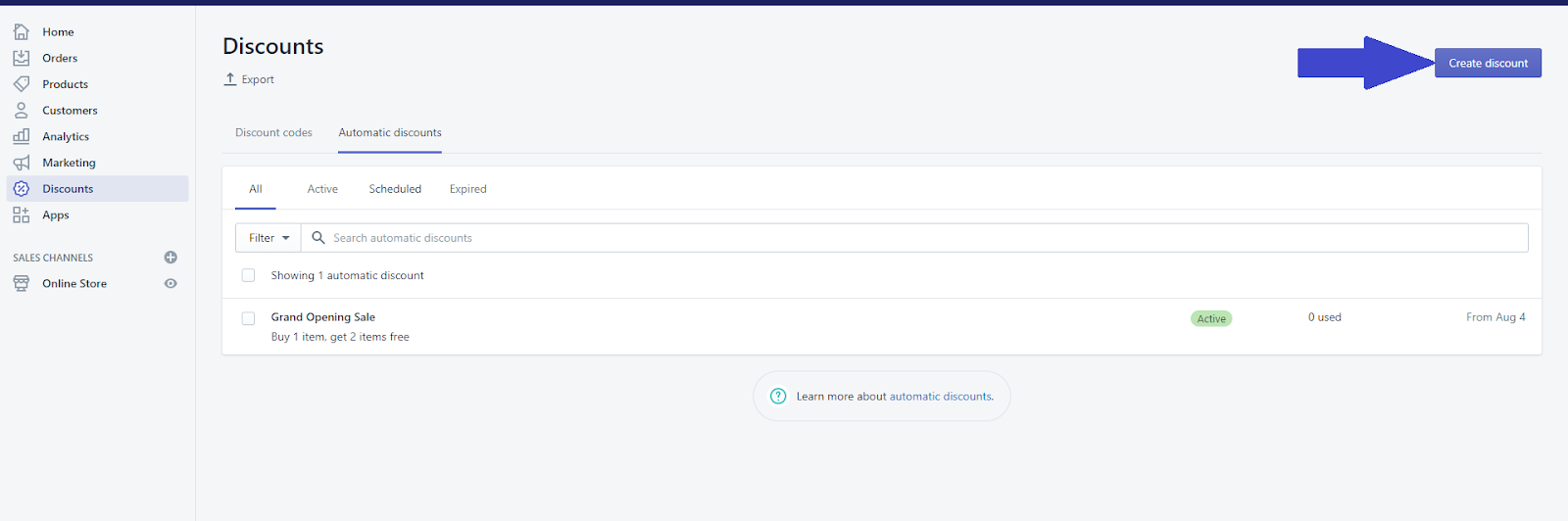
Upon clicking the button, you will be presented with a choice – “Discount Code” or “Automatic Discount”. For Free Shipping Discounts, you can only select “Discount Code”.
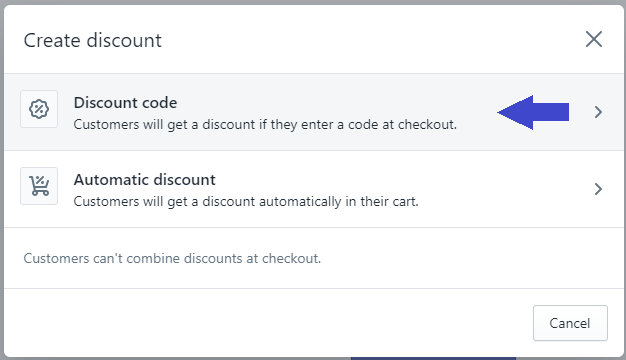
Step 3: Locate and then fill out the “Discount Details”:
This step is perhaps where you will spend most of your time in the process with. With that being said, let us break it down even further so that you may comprehend it easily.
Upon the completion of the previous step, you will be presented with this window. Here is where you will fill out the details needed to finalize your discount code.
First things first, you must give your discount code a name. Enter your desired name on the “Discount Code” section located at the very top.
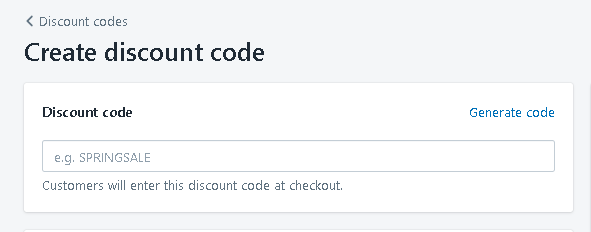
Next to that will be the type of discount you want. Shopify offers you four distinct options how you want your discount code to be: Percentage, Fixed Amount, Free Shipping, Buy X get Y. This can be located directly below the “Discount Code” section.
To create a Free Shipping discount code, you will need to choose “Free Shipping.”
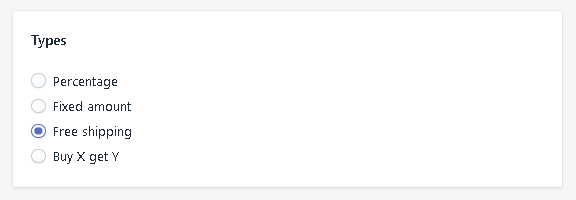
Immediately following that, you will now be given a choice whether you want your discount code to apply to all countries or on a select few. Promptly highlight your preferred option by clicking the corresponding radio button.
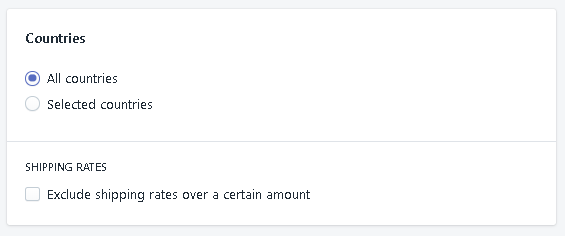
After the “Countries” section, it now time for you to set the “Minimum requirements,” “Customer Eligibility,” and “Usage Limits” you want for your newly created discount code. Again, highlight the option of your choosing on their respective sections, which you can find directly below “Countries.”
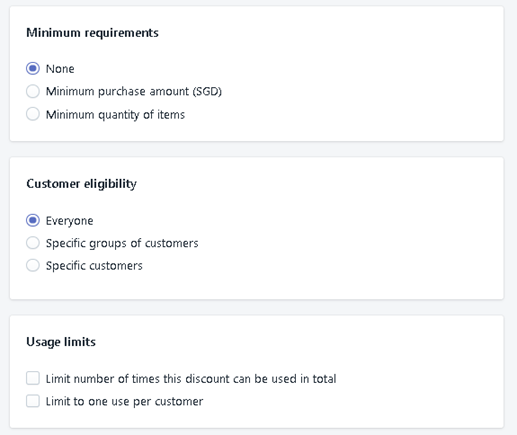
Last but not least, you must set the Active Dates for your discount code. Designate the start date and time you want for your discount code to go active and promptly set its “end date” if you want your discount to end at a specific date and time.
Step 4: Set your preferred “Active Dates”
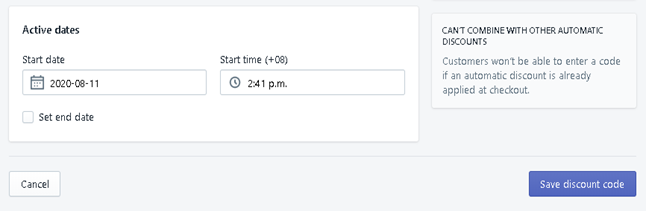
After that, you are done! All you have to do now is click the “Save Discount Code Button” at the very bottom of the Discount Details window. Doing so will finalize your discount code and then bring you back to the “Discounts” section discussed in Step 2.
There you have it! You have now created your very own discount code on Shopify. It is relatively easy. Now that you know how to create a Shopify discount code, it is only right that we briefly discuss its different types.
Different Types of Discount Codes
1. Percentage
In the percentage discount, you must enter a specific rate that you want to be sliced off on your actual price whenever the discount code is used. After that, you will choose whether your discount code will be valid for the entire order, on specific collections, or only on selected products.
2. Fixed Amount
Under this Discount value, you will be given a choice to enter a particular amount that will be taken off on your products whenever the discount code is used. After that, you will again be prompted to choose whether the discount code applies to the entire order, a specific collection, or only on selected products.
3. Free Shipping
It is the type of discount code that we discussed above. Here, you will be given the choice of whether your discount applies to all countries or only on a selected few. This type of discount code is ideal if your customers live far from you or in another country of itself.
4. Buy X Get Y
In this discount code type, you will be given a choice to offer your customers a set amount of a particular product on the instance that they purchased another certain amount of another or similar product. This discount code type never fails to entice customers with the prospect of getting a freebie on top of their actual purchase.
Conclusion
Discount codes are an integral part of successful market business. Not only does it manage to bring in more customers to your shop, but it also gives you the chance to give back to them as a token of appreciation.
Was this tutorial fruitful for you? Perhaps you want to know more about Shopify? Visit https://amai.com/ today for more information regarding Shopify and general eCommerce.