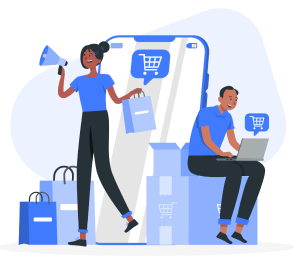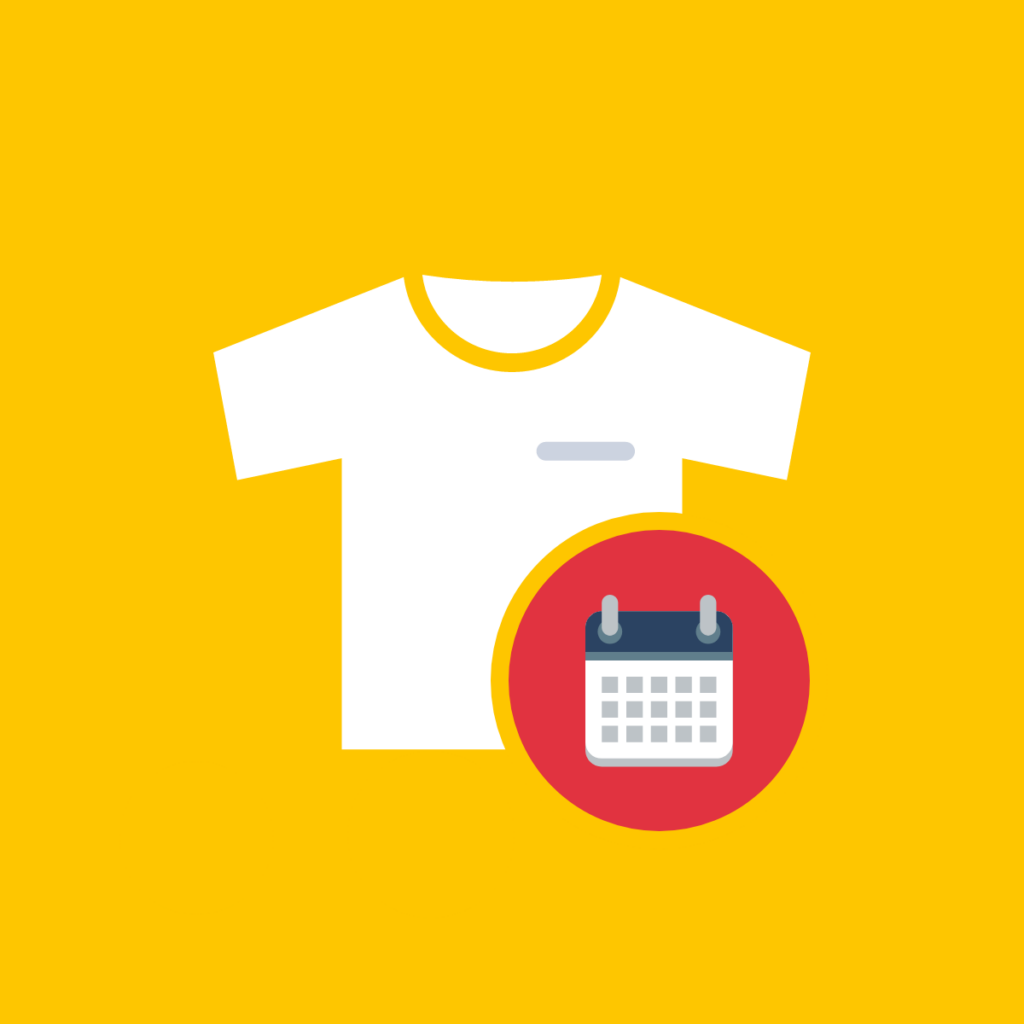Do you know that pre-orders can be a goldmine for your business? A study by Square and Afterpay found that customers spent a whopping 21% more per order on pre-orders than they did on regular product orders through Square Online. This excitement for unreleased products can translate into significant revenue gains. But what happens when that excitement fades and customers want to cancel their pre-orders? This article explores best practices for handling pre-order cancellations on Shopify, ensuring a smooth experience for both you and your customers.

Why are Pre-Orders Important for Shopify Stores?
- Boost Sales and Revenue: Pre-orders capture sales early, converting potential interest into confirmed purchases before the product is even in stock. This can be a significant advantage, especially for limited edition items or highly anticipated releases that might sell out quickly. For example, SPOKE reported a 400% higher sell-through rate thanks to pre-orders, exceeding their sales expectations.
- Improved Demand Forecasting: Pre-orders can prove very useful in getting data on customer interest. By gauging pre-order volume, you can get valuable insights that help with accurate inventory management. This is crucial because according to a study, inventory distortion produced losses totaling $818 billion globally in a year, with 52% attributed to out-of-stocks and the remaining 44% to overstocks. On a store level, this translated to a staggering $580 million in losses. By effectively forecasting demand through pre-orders, you can significantly reduce the risk of overstocking or understocking, saving your business money and ensuring a smooth customer experience.
- Build Customer Loyalty: Offering pre-orders shows customers you value their interest and rewards their eagerness. They’ll be among the first to receive the product, creating a sense of satisfaction and potentially encouraging repeat business.
- Manage Cash Flow: Depending on your setup, pre-orders can provide an upfront cash injection. You can choose to collect full payment, and deposits, or offer pre-orders with delayed payment until shipment. This flexibility helps with budgeting and production costs.
- Test Product Demand: Pre-orders can be a low-risk way to gauge interest in entirely new product lines. The data you gather can inform future production decisions and marketing strategies.
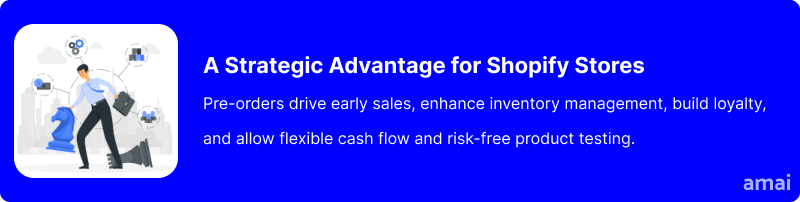
How to Handle Pre-Order Cancellations on Shopify
One bad experience can cost you a customer. According to a PwC report, one in three consumers and nearly half (49%) in Latin America will abandon a brand they love after just one negative interaction. Therefore, prioritizing a smooth pre-order cancellation process minimizes this risk and strengthens customer relationships.
Here’s how to effectively manage pre-order cancellations on Shopify, minimizing their impact on your business while prioritizing customer satisfaction:
- Set Clear Cancellation Policies
Articulate your pre-order cancellation policies distinctly on the product page, during the checkout process, and within confirmation emails. Ensure these policies detail cancellation deadlines, any potential fees, or specific conditions. You can also add a dedicated section for cancellation policies in FAQs and ensure it’s linked to relevant sections across your website to prevent potential misunderstandings.
- Proactive Communication with Customers
Send a detailed confirmation email right after a pre-order is placed. This email should not only confirm the order but also remind the customer of the cancellation policy, including how to cancel if they choose to.
- Streamline the Cancellation Process
Implement a self-service feature in customer accounts allowing them to initiate cancellations without needing to contact customer service directly. This empowers customers and reduces the workload on your support team.
However, you should also ensure that your customer support team is easy to reach via various channels like phone, email, and live chat. Quick responses to cancellation inquiries can significantly enhance customer satisfaction.
- Efficient Refund Management
Issue refunds promptly upon cancellation to maintain trust and customer satisfaction. Clearly state the timeframe for refunds in your cancellation policy.
- Analyze Cancellation Trends
Use surveys or feedback forms to gather insights directly from customers during the cancellation process. Use the collected data to refine your products, adjust pre-order conditions, or enhance communication strategies. Ultimately, you can use the insights gained to reduce future cancellations.
- Use Shopify Apps to Streamline the Process
Utilize Shopify apps to automate management and facilitate easy cancellations. These tools can help manage inventory and keep your stock updated in real-time, reflecting any cancellations.
Ensure these apps integrate seamlessly with your existing systems to maintain inventory accuracy and prevent overselling or stock discrepancies.

Introducing Amai PreOrder Manager + Notify
Amai PreOrder Manager + Notify streamlines pre-order management on your Shopify store, allowing for automatic scheduling based on inventory levels or specific dates. Customize the pre-order experience with flexible payment options and visually appealing button changes like ‘Coming Soon’ for upcoming products. The app also enables customer engagement with stock alerts and limits on pre-order quantities to enhance urgency.
Limitations of Shopify’s Native System and Competitors
Shopify doesn’t actually have a built-in pre-order system itself. While you can technically mark a product as out of stock to achieve a similar effect, there are limitations to this approach. To effectively manage pre-orders, you’ll need to install an app from the Shopify App Store. However, many Shopify third-party pre-order apps often fall short due to reliability issues like slow server responses and frequent downtime, leading to problems like missing pre-order labels on product pages.
Additionally, these apps generally offer limited customization options and slow support response times, which can leave merchants struggling during crucial sales periods. In contrast, Amai PreOrder Manager + Notify excels by offering an all-in-one, highly customizable solution that ensures reliability and fast loading times. With features designed for smooth operation even under high traffic, Amai enhances the pre-order experience.
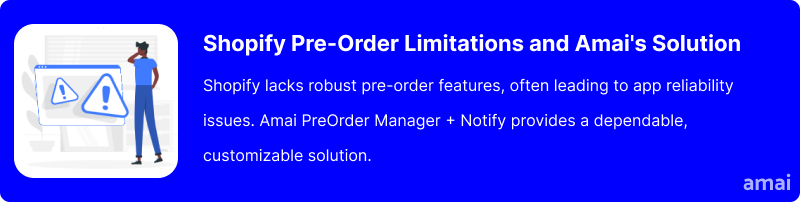
Features and Advantages of Amai PreOrder Manager + Notify
- Automated Scheduling for Improved Stock Management: Amai PreOrder Manager allows for the automation of pre-orders, activating them based on inventory levels or specified dates. This feature helps prevent overstocking and understocking and ensures that pre-orders are available precisely when needed, enhancing inventory management and reducing logistical headaches.
- Customization Options for Brand Consistency: The app offers extensive customization capabilities that allow merchants to adjust the look and functionality of pre-order settings to match their store’s design. This includes altering pre-order labels, buttons, and messages, thereby maintaining brand consistency and enhancing the customer shopping experience.
- Flexible Payment Options: By supporting partial payments and offering discounts on pre-orders, Amai PreOrder Manager + Notify makes higher-priced items more accessible to customers. This flexibility can lead to a higher conversion rate as customers are more willing to commit to purchases when they can pay in installments or receive a pre-order discount.
- Quantity Limits and Urgency Creation: Merchants can set and display specific pre-order quantity limits on products, which helps create a sense of urgency. This feature encourages customers to act quickly to secure their purchases before stock runs out, thereby driving immediate sales.
- Back-in-Stock Alerts: Amai PreOrder Manager + Notify’s back-in-stock alerts keep customers informed about product availability and encourage them to return to the store. This feature is crucial for engaging customers and keeping them interested in the brand, which can lead to repeat purchases and increased loyalty.
- ‘Coming Soon’ Buttons for Building Product Anticipation: Replacing the standard ‘Buy Now’ button with a ‘Coming Soon’ button for upcoming products builds anticipation and excitement. This strategy is effective in generating buzz around new product launches or restocks, helping to attract and retain customer interest.
- 24/7 Live Chat Support: Amai PreOrder Manager + Notify provides round-the-clock live chat support and direct assistance from developers, ensuring that any technical issues or inquiries are promptly addressed. This high level of customer support minimizes potential disruptions and maintains a smooth operational flow, enhancing overall merchant satisfaction.
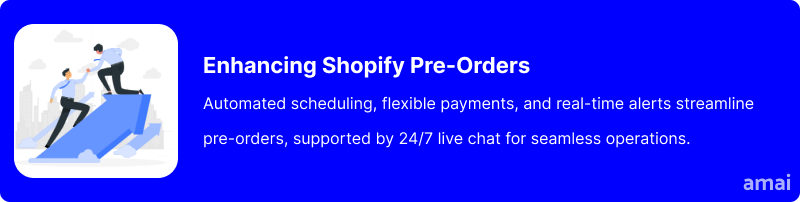
How to Set Up a Pre-Order Cancellation Page Using Amai PreOrder Manager
How it Works
- Customers can access the cancellation page by entering their Order No and Email Address.
- If OTP is enabled, customers must enter the OTP sent to their email to verify their identity.
- Customers select the pre-order items they wish to cancel and click “Confirm” to proceed.
- A confirmation screen appears for acknowledgment.
- Merchants can enable or disable refunds.
Setting up the Pre-Order Cancellation Page
- Activate the Feature: Go to the Pre-Order Cancellation page and turn on the “Show Pre-Order Cancellation Page” toggle.
- Customize the URL: (Optional) Use the edit button to customize the URL of the cancellation page.
- Refund Options: Decide if you want to offer refunds during cancellation (full or partial) and if you’ll refund delivery fees (only applies to orders with 100% pre-order items).
- Design the Form: Customize the layout, fonts, and colors of the cancellation form.
Display the Page
- Go to “Online Store” -> “Navigation”.
- Click on “Main Menu”.
- Select “Add menu item”.
- Name the page and paste the Pre-Order Cancellation Page URL (found in the app) into the link column.
- Click “Add” and then “Save menu”. This adds a link to your main menu.
Note That
- This feature is for pre-order cancellations and refunds only.
- Mixed orders (pre-order and regular items) will only show the pre-order items for cancellation.
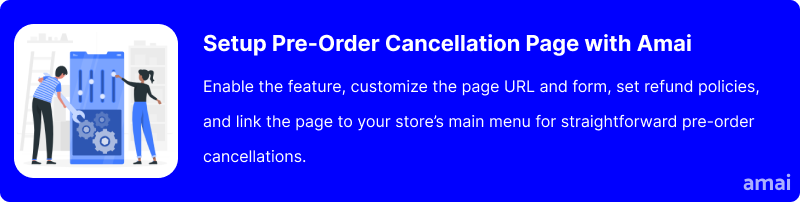
Useful Tips
- Ensure easy management of pre-orders and cancellations through a mobile-friendly interface.
- Offer flexible cancellation policies when possible.
- Offer loyalty points or future purchase discounts when a pre-order is cancelled.
- Adjust cancellation deadlines based on product demand and availability.
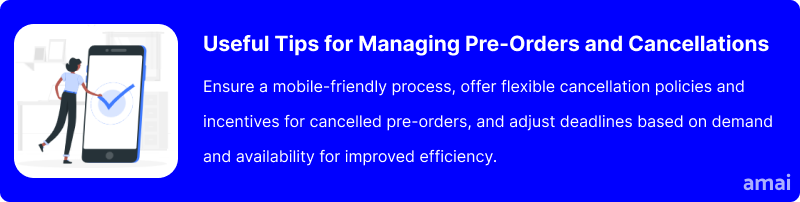
Summary and Advice
Pre-orders are undoubtedly beneficial to Shopify businesses, but there are instances where customers may change their minds and request cancellations. To handle such situations effectively, it’s crucial to maintain clear communication with customers so that they know what to expect and can easily navigate the options. For Shopify merchants aiming to optimize their pre-order management, streamlining the mobile user experience and proactively addressing common reasons for cancellations are key strategies. Amai PreOrder Manager + Notify offers a powerful solution for Shopify businesses looking to streamline pre-order management. This all-in-one app integrates seamlessly with Shopify, allowing you to implement these best practices efficiently.