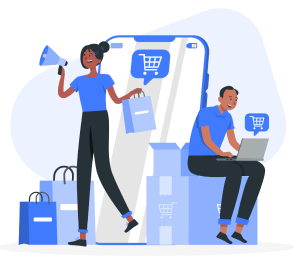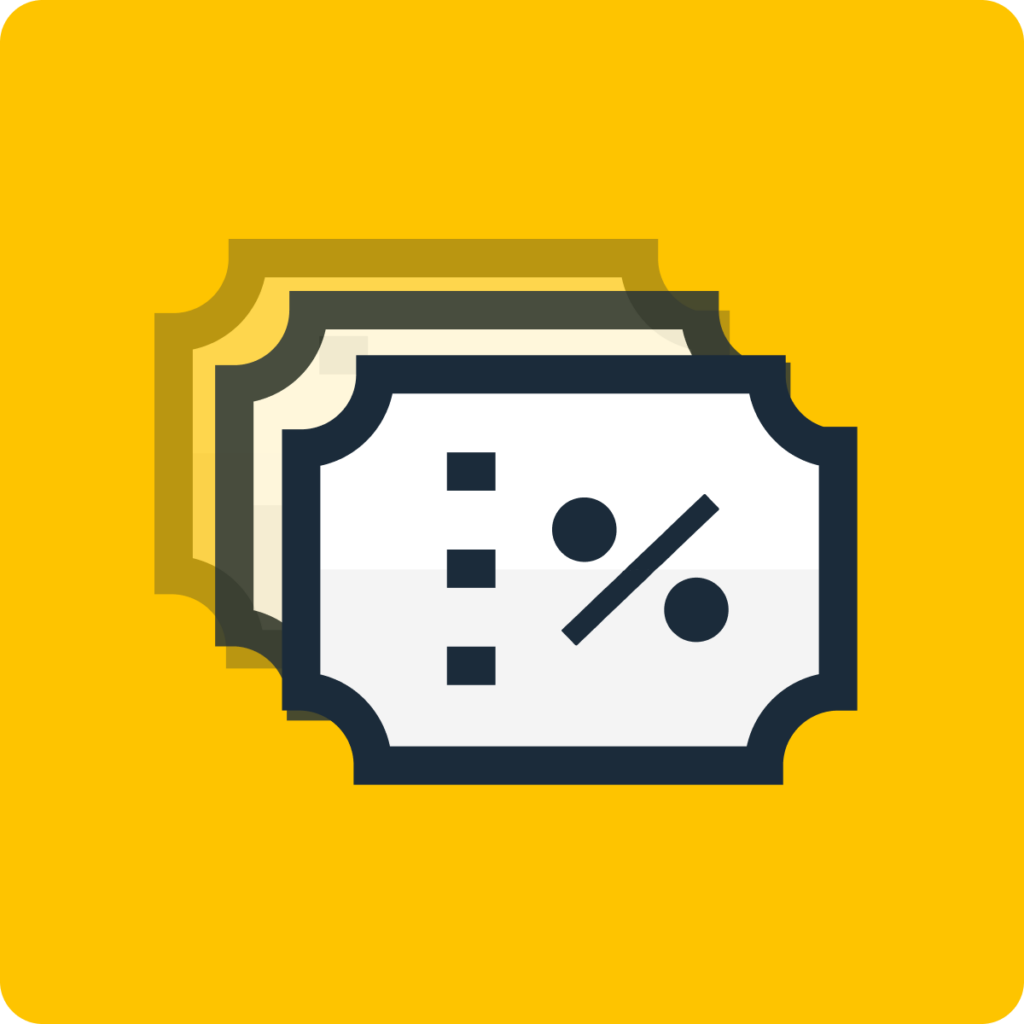A Shopify limited time offer is a great way to create a sense of immediacy and push some fast sales on your Shopify store. These offers can take the shape of free shipping, a discount code, or buy x get y, and are active within a particular timeframe or for a holiday, such as Christmas.
When you promote a Shopify limited time offer, you are almost guaranteed an increase in traffic to your website. A Shopify limited time offer is a great tool to generate more sales, increase revenue, and shift slow-moving or excessive stock.
Discounts have always been favored by online consumers and since the pandemic, this demand has only increased. A study by Statista found that 60% of US consumers say discounts are more important when shopping online since COVID-19.
Jump to section:
The sense of urgency created by a Shopify limited time offer builds even more hype, playing into the psychology of discounts for consumers. Yoast SEO pulled together some interesting facts about the impact of discounts, citing that according to the Pleasure Principle and the Regulatory Focus Theory people seek pleasure and avoid pain, and “the anticipation of missing out on a discount is definitely a pain people will want to avoid”. By introducing a Shopify limited time offer, you will be utilising a tool that maximises this theory.
So, how can you add limited time discounts on Shopify? We’ve broken down the process into a few, simple steps. Continue reading for a quick guide on introducing a Shopify limited time offer to your online store.
Creating Limited-Time Discounts
It’s worth noting that Shopify’s built-in discounts provide a lot of this functionality in your admin settings, however, this method comes with limitations to the extent of your discount offer.
To make the most of your Shopify limited time offer, try the Bulk Discount Code Generator app for free. Then, you’ll gain access to features like one-click bulk discounts, auto-tagging orders, automated discounts, and even custom sales badges to promote the discount throughout your online store.
What’s more, Bulk Discounts Manager now offers a fantastic ‘Flash Sales’ feature to drive even more sales with a Shopify limited time offer.
We’ll show you how to quickly add Bulk Discount Code Generator from the Shopify app store, so you can apply limited time discounts with ease.
Step 1) Add ‘ Bulk Discount Code Generator’ to your Shopify apps
Once you’ve logged into your Shopify admin, head to ‘Apps’ in the left-hand menu and search Bulk Discount Code Generator.
Click ‘Add app’ and it will appear in your Shopify admin dashboard.
Step 2) Navigate to ‘Bulk Discount Code Generator’
Back in your admin section, you’ll find Bulk Discount & Sales Manager. Click on the app and you’ll be taken to your new bulk discount management dashboard.
Step 3) Create a New Discount Rule
Once you’re in the Bulk Discount Code Generator dashboard, go to ‘My Rules’ in the top menu. Click on ‘create rule’ and you’ll be taken to ‘discount rule settings’ where you can customize your new discount.
Choose a rule name and how your customers will view it at check-out.
Then customise the type of discount you would like to offer. Rules can be based on a percentage or fixed amount discount, with the option to set the discount based on:
Current price: Discounts will be calculated based on the price column of the product. You can refer to this article on how discounts are calculated.
Compare at price: Discounts will be calculated based on the Compare at Price column of the product. You can refer to this article on how discounts are calculated.
Step 4) Choose what products the discount applies to
This is where you can decide whether to apply discounts to individual products or your entire online store. You’ll get the options to choose from:
- Products and variants
- Collections
- Tags
- Vendors
- Whole store
- Advance filter
Use the search bar to navigate through your products and select as many as you would like the discount applied to.
Step 5) Choose the dates for your limited time offer
Here, you’ll get the option to navigate through settings to customise your discount. To make your discount code a Shopify limited time offer, you’ll need to add a discount period.
Choose a start date, end date, and whether you want to repeat the discount. For example, your limited time offer could start at midnight Black Friday and end at 11:59 pm on Cyber Monday.
Step 6) Customise your discount
Add a countdown timer: Create urgency by displaying a Countdown Timer on your product page. Fully customise the timer display to market your discount in line with your brand.
Add discount price rounding: Round your discount to the nearest value
Add product tags: Display sales badges on products to promote the discount
Step 7) Check the final details in the summary and click ‘save’
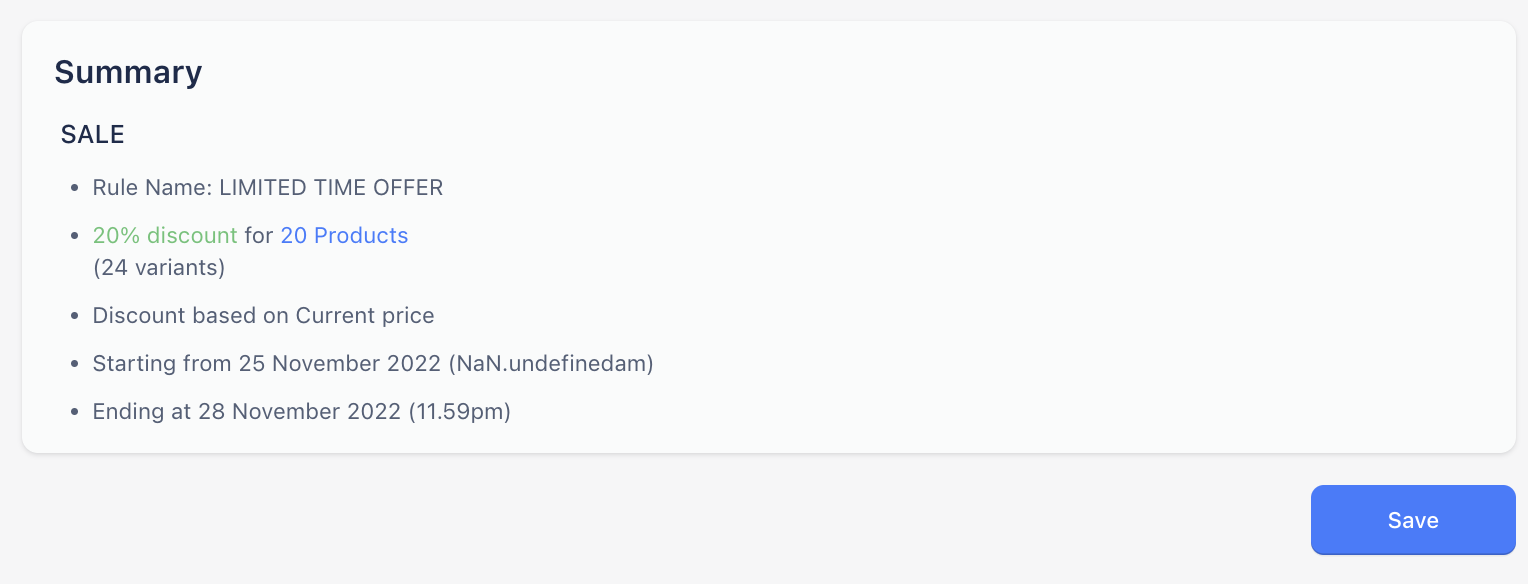
As soon as the start date is reached, the discount will become active on all applicable orders and it will automatically expire if you specified an end date.
You will have the option to disable or deactivate a code at any time if you want to stop it prematurely.
Bulk Discounts Manager makes managed your discounts easier, and offers free advertising tools to promote the Shopify limited time offer throughout your online store.
To make managing your discounts easier with auto-tagged orders and one-click bulk discounts as well as to run more effective campaigns with customizable sales badges, check out our Bulk Discount Code Generator plugin and try it for free.
Frequently asked questions
Yes, you can do this both using Shopify’s built-in settings and using Bulk Discount Manager.
When using Bulk Discount Manager, not only can you run multiple discounts simultaneously, but you can also offer different types of discounts across your products (e.g. Shopify volume discount + free gifts). You can run each discount in conjunction with one another, or limit discounts to one offer per-order.
Yes, Shopify discount codes are case sensitive.
If you created your Shopify limited time offer with Bulk Discount Code Generator and you’ve noticed it isn’t working, there’s no need to worry. One of the perks of using the app is that you’ll have access to a 24/7 customer support team, who can help resolve any technical issues that may rise.