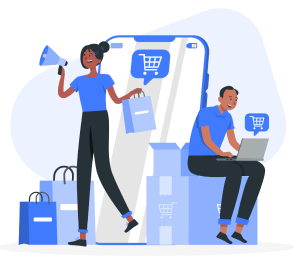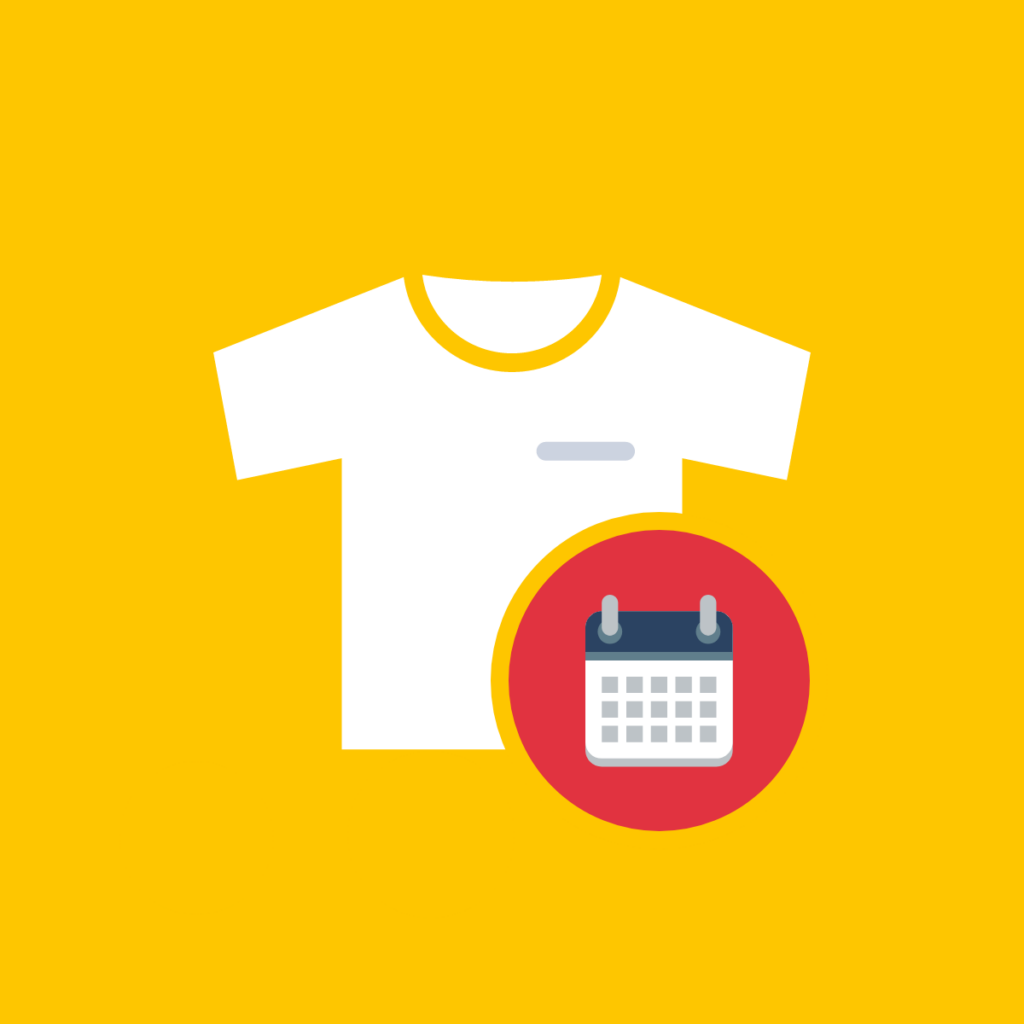Have you ever lost a sale because a product was out of stock? It’s a common challenge for e-commerce stores, but there’s a powerful tool you can use to turn this situation around. This article will show you how to leverage the ‘Notify Me’ feature on Shopify to keep customers engaged, recover lost sales, and boost your overall e-commerce performance.
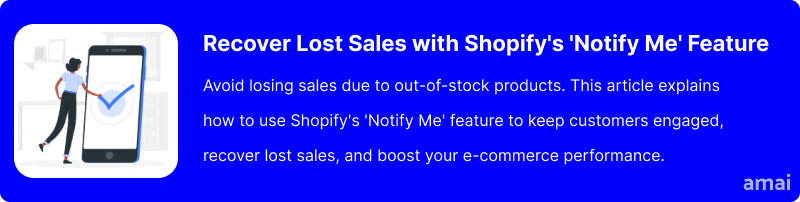
E-commerce Statistics
Out-of-stock items can cost you up to 4% of your annual sales, according to research from The Good. This significant loss highlights the importance of effectively managing stock-outs and maintaining customer interest during these times.
73% of retailers struggle with accurate demand forecasting, causing stock-outs. However, by implementing the right strategies, you can transform these potential losses into sales opportunities.
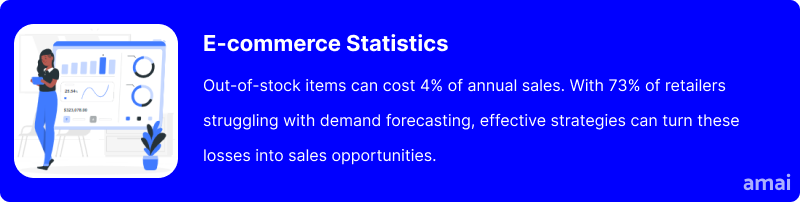
Why is the ‘Notify Me’ Feature Important for Shopify Stores?
Stock-outs present a significant challenge for customer retention. When a product is unavailable, customers are often left disappointed and may turn to competitors.
The ‘Notify Me’ button on Shopify plays a crucial role in maintaining customer engagement by informing them as soon as the product is back in stock.
This feature not only keeps your customers informed but also provides several other benefits:
- Reduces Bounce Rates: Customers are more likely to stay on your site and sign up for notifications rather than leave in frustration.
- Recovers Lost Sales: By notifying customers when a product is back in stock, you can recover potential lost sales.
- Improves Customer Experience: Offering a seamless way to get updates on stock availability enhances overall customer satisfaction.
- Boosts Sales Opportunities: Engaged customers are more likely to make a purchase once they receive a notification about their desired product.
- Gathers Customer Demand Insights: Understanding which products customers are waiting for helps you make better inventory decisions and forecast demand more accurately.
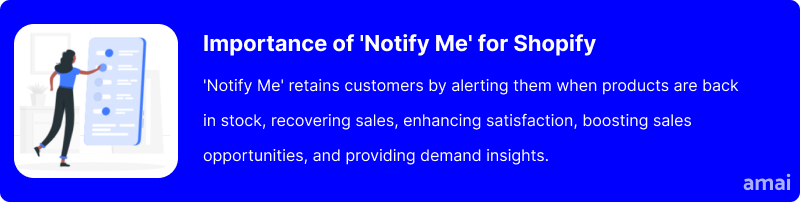
How to Use the ‘Notify Me’ Feature on Shopify
Setting up the ‘Notify Me’ feature in Shopify is straightforward.
Here’s a step-by-step guide to help you get started:
- Log in to your Shopify admin panel.
- Go to the App Store and search for a back-in-stock notification app.
- Install the app.
- Configure how and when your customers will be notified. You can usually choose to notify them via email, SMS, or push notifications.
- Activate the feature on your product pages so customers can sign up for notifications.
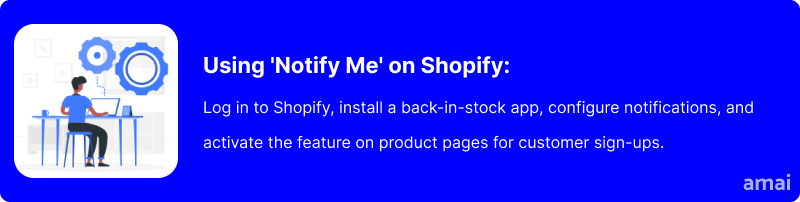
Limitations of Shopify’s Native System
While there are ways to manage stock-outs using Shopify’s existing functionalities, the native system doesn’t offer built-in back-in-stock notifications. Shopify allows marking products as “out of stock”, however, this won’t notify customers about restocks. The system requires manual intervention once a product is restocked. This can be time-consuming and potentially result in missed sales opportunities.
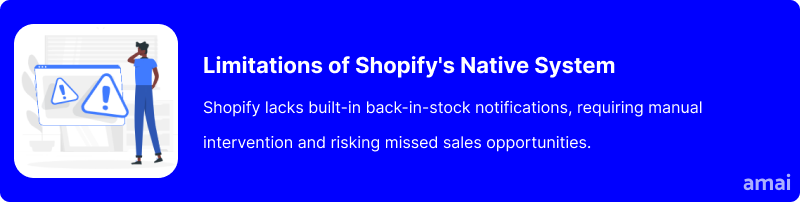
Introducing Amai PreOrder Manager + Notify App
When it comes to managing out-of-stock products and pre-orders, the Amai PreOrder Manager + Notify app offers an advanced solution that goes beyond Shopify’s native capabilities. This app not only helps you notify customers when items are back in stock but also provides a suite of features designed to enhance customer engagement and streamline your operations.
Features and Advantages of Amai PreOrder Manager + Notify
The Amai app is packed with features that make it a powerful tool for any Shopify store:
- Automated Notifications: Automatically send notifications to customers when products are back in stock or available for pre-order.
- Customization Options: Customize your notification templates and settings to align with your brand’s voice and style.
- Multiple Notification Channels: Notify your customers through email, SMS, and push notifications, ensuring they receive timely updates on their preferred platform.
- Pre-order Functionality: Allow customers to pre-order items that are out of stock, securing sales even before you restock.
- Advanced Analytics: Gain insights into customer behavior and demand trends with detailed analytics, helping you make better inventory and marketing decisions.
- Integration with Shopify: Seamlessly integrate with your existing Shopify store and manage all features from one platform.
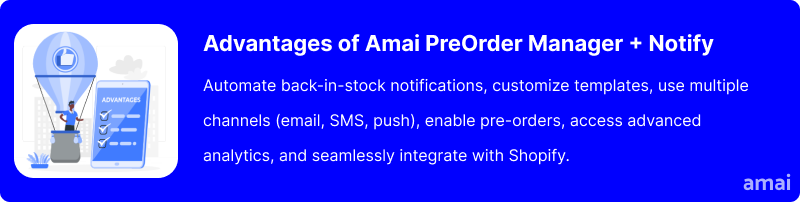
How to Set Up the ‘Notify Me’ Feature with Amai PreOrder Manager + Notify App
Setting up the Amai PreOrder Manager + Notify app is simple.
Follow these steps to enable the ‘Notify Me’ feature:
- Install the App: Go to the Shopify App Store and search for Amai PreOrder Manager + Notify. Click “Add app” and follow the prompts to install it.
- Configure the Settings: Once installed, open the app from your Shopify admin panel. Navigate to the settings section to configure your notification preferences.
- Customize Notification Templates: Design your email, SMS, and push notification templates. Customize the content to reflect your brand’s style.
- Enable Notifications: Select the products for which you want notifications enabled. Set up the conditions under which customers will receive notifications (e.g. when the product is back in stock).
- Activate Pre-orders: If desired, enable the pre-order functionality for out-of-stock items, allowing customers to place orders in advance.
- Review and Launch: Review all settings and templates to ensure everything is set up correctly. Once satisfied, activate the notifications and pre-order features.
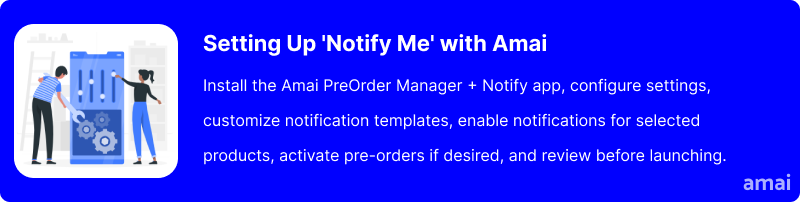
Useful Tips
To maximize the effectiveness of the ‘Notify Me’ feature, consider these strategic tips:
- Marketing Automation: Integrate the Amai app with your marketing automation tools to streamline customer communication and follow-up campaigns.
- Segment Your Audience: Use customer data to segment your audience and send targeted notifications based on their preferences and behavior.
- Leverage Data Insights: Utilize the analytics provided by the Amai app to understand demand trends and optimize your inventory management.
- Personalize Communication: Personalize notification messages to make customers feel valued and increase the likelihood of conversion.
- Follow-Up: After notifying customers about restocked items, follow up with additional marketing messages or promotions to encourage immediate purchases.
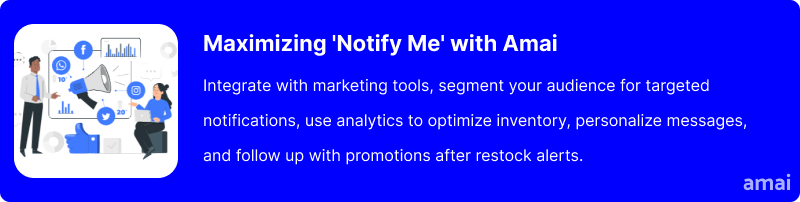
Summary and Advice
In this article, we explored the importance of managing out-of-stock products and how the ‘Notify Me’ feature can help Shopify stores maintain customer engagement and recover lost sales. To optimize the ‘Notify Me’ feature for your Shopify store, consider integrating the Amai PreOrder Manager + Notify app. By integrating Amai, you can transform how you handle stock-outs and pre-orders, turning potential challenges into opportunities for growth. Give Amai a try and experience the benefits of a more efficient and customer-centric notification system for your Shopify store.