Stop Cart Abandonment in Its Tracks: Proven Cart Timer Tactics
Implement Proven Cart Timer Strategies to Create Urgency and Boost Conversions, Reducing Cart Abandonment Rates.
Cart abandonment is a challenge that every successful merchant faces—nearly 70% of online shopping carts are left behind before checkout, directly impacting your bottom line.
But here’s the good news: you don’t have to accept this as the norm. Advanced cart timers can inject just the right amount of urgency into your checkout process, keeping customers engaged and driving conversions. Let’s dive into how you can leverage these tools to turn more browsers into buyers
Mastering Cart Timers
To truly harness the power of cart timers, it’s all about fine-tuning your approach with data-driven insights.
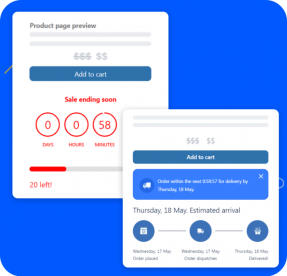
Leveraging Cart Timers for Optimal Conversions
Start by analyzing your customer journey to pinpoint where hesitation happens. Use this data to set the ideal timer duration—one that nudges shoppers without overwhelming them. Segment your audience to deliver tailored messages, and experiment with timing and placement to maximize effectiveness
CONFIGURE IT IN-APP
Strategically Create Urgency and Enhance the Shopping Experience
Strategically position your cart timers to create urgency and enhance the shopping experience.
Learn More
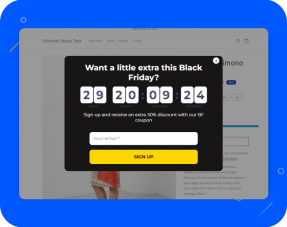
Maximizing Impact with Pop-Up Notifications
Pair your cart timers with pop-up notifications that highlight recent purchases or low stock levels. This approach doesn’t just boost urgency—it also provides real-time social proof and scarcity signals, encouraging customers to finalize their purchases.
CONFIGURE IT IN-APP
Customize to Drive Urgency and Guide Customers to Complete Purchases
Learn how to customize pop-up notifications to effectively drive urgency and guide customers to complete their purchases.
Learn More

Enhancing Urgency with Quantity Bars
Take it a step further by pairing quantity bars with your cart timers. Visually emphasizing low stock creates a sense of scarcity, prompting quicker purchases. Customize their appearance and placement to seamlessly integrate with your store’s design, amplifying the urgency.
CONFIGURE IT IN-APP
Set Up to Highlight Stock Levels and Increase Conversions
Discover how to set up quantity bars that effectively showcase stock levels and drive conversions
Learn More
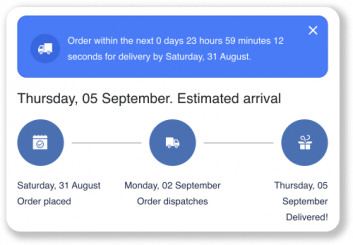
Incorporating Delivery Timers
Add delivery timers to highlight shipping deadlines, making it clear when customers need to act to get their items on time. This tactic works hand-in-hand with cart timers to enhance overall urgency and encourage faster checkouts.
CONFIGURE IT IN-APP
Highlight Shipping Deadlines to Boost Conversions
Explore how to configure delivery timers that emphasize shipping cutoffs and encourage faster purchases.
Learn More
Measuring Cart Timer Effectiveness
To truly understand the impact of your cart timers, it’s essential to track and analyze their performance. Here’s how you can leverage this tool to fine-tune your strategy and drive better results using GA4.
Set Up Conversion Events
Create custom events in GA4 to track specific actions like “Add to Cart” or “Begin Checkout” after a cart timer appears. Navigate to GA4’s “Events” section, click “Create Event,” and define the conditions based on your cart timer triggers.
Analyze User Behavior Flows
Use GA4’s user flow reports to track the paths customers take after seeing a cart timer. Go to “Analysis” and select “Path Exploration” to visualize where users drop off or continue, helping you optimize the timer’s placement.
Compare Time-Based Metrics
Check metrics like session duration and time on page before and after implementing cart timers. In GA4, use the “Exploration” tool to create comparisons that reveal whether your timers are effectively encouraging quicker decisions.
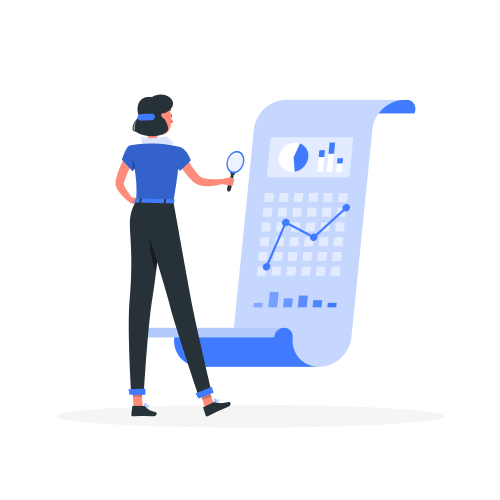
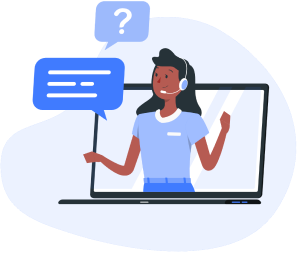
Need help getting Setup?
Contact our Live Chat Support team in-app 24/7 for tailored solutions and app support.