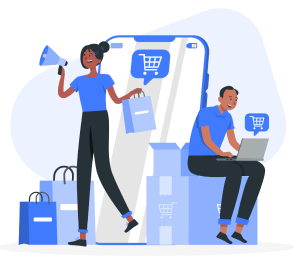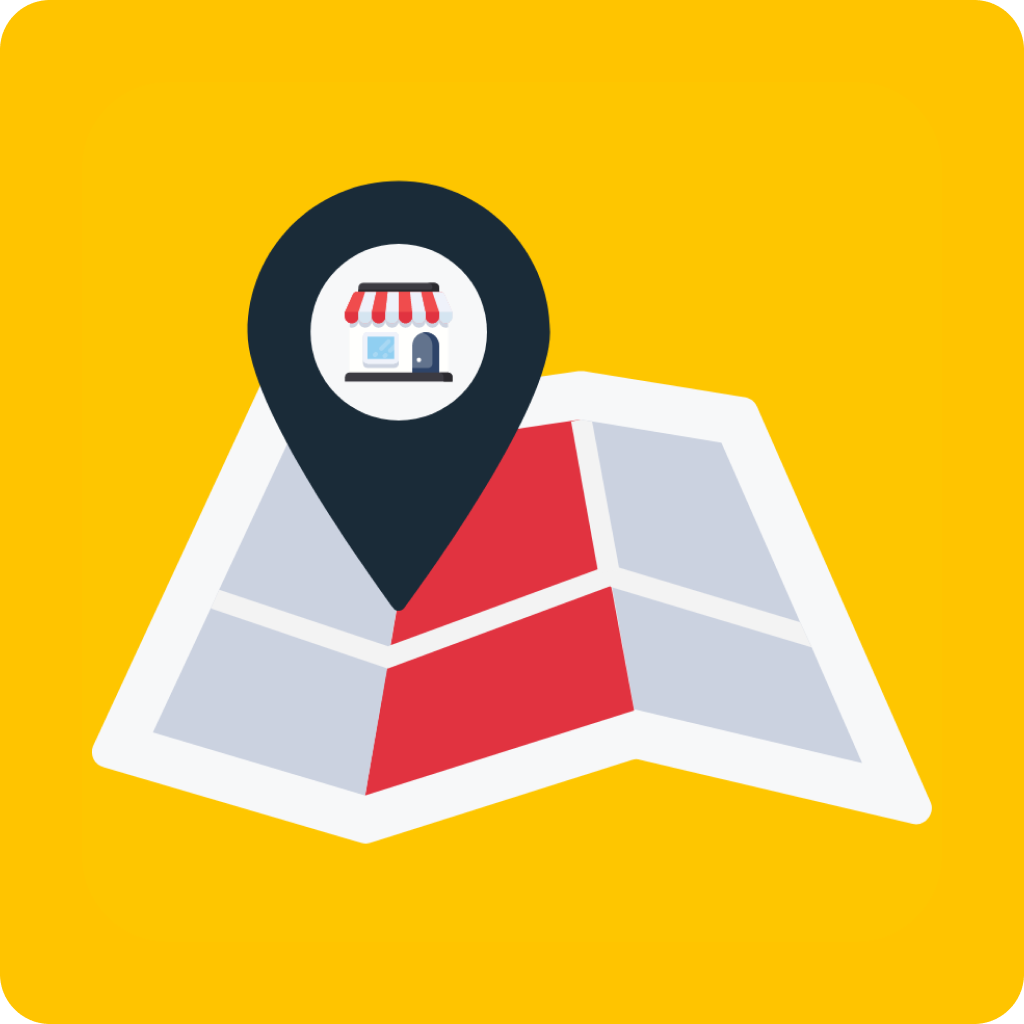Approximately 75% of customers research online before heading out to a physical store. Therefore, adding a store locator to Shopify is a helpful way to align your online store with your physical store and encourage customers to shop from both. This will improve customer retention, increase sales, and streamline your business.
There are a couple of ways to utilize a Shopify interactive map that will guide your customers from your website to your brick-and-mortar store. If you aren’t familiar with how to add a store locator to Shopify pages, continue reading and follow our easy guide.
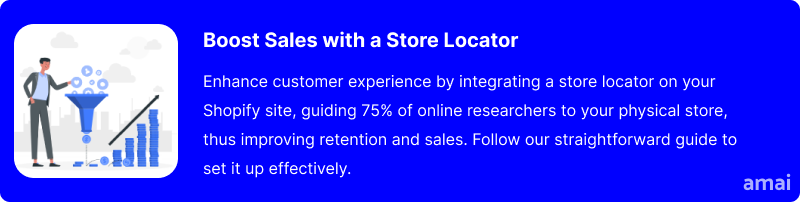
Why Should I Add a Store Locator to My Shopify Store?
Improve the Customer Journey
When you add a store locator, you will give your customers access to a Shopify interactive map that will guide them to their closest store. This will not only improve sales by turning online traffic into in-person sales, but it will improve the customer journey. This is primarily because customers value convenience. By knowing how to add a store locator to Shopify, you will be incorporating a feature specifically designed to make the customer journey easy. Essentially, you are guiding customers directly to what they need, and you’ll profit from it.
Save Time
Utilizing the features of a Store Locator will save time for both you and your customer. When you add Google Maps location to Shopify, you’re providing your customers with specific information about your store and the product they are searching for.
This saves them time by directing them to what they need and where to find it, but it will also save you time as your customer service team will need to answer fewer inquiries about where your store is located and what is stocked where. In fact, Google Insights found that 53% of US shoppers checked a product was in stock before going to the store to buy it. You can easily provide this information using a Store Locator.
Encourage Local Shopping
A Shopify interactive map will tell your customer where your nearest store is depending on their location. This is convenient, and it encourages your customers to shop locally. Numerous consumer behavior studies have found a growing desire to purchase goods locally, and more and more customers are choosing local businesses. This was heightened during the pandemic when supporting local businesses put customers in the driving seat to help save local economies. Think With Google also revealed that searches for ‘Shopping Near Me’ within Google Maps have increased by 100% globally from year to year.
Increase Your Search Engine Visibility
It’s no secret that the more interactive your website is, the better you’ll rank on Google. Including a store locator can thus increase your search engine visibility. That’s because click-through rates, internal and external links, and greater visibility will improve the more your customers can engage with your store. This is not surprising because almost half (46%) of all Google searches are looking for local information.
By adding a store locator to Shopify pages, you’ll be improving your local SEO, which means that you will heighten the search visibility of your physical store so customers can find you more easily through Google.
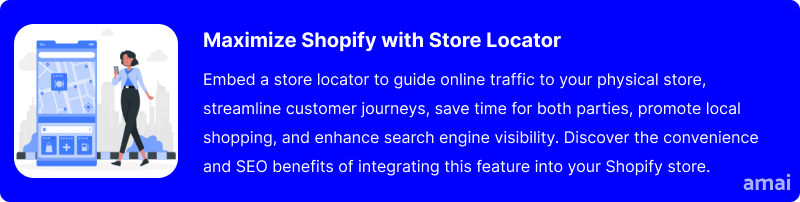
How to Add a Store Locator to Your Shopify Page
It may seem overwhelming to understand Shopify’s back end. With this helpful guide on how to add a store locator to Shopify pages, you will be well-equipped to optimize your Shopify store to benefit existing customers and attract new ones. The step-by-step process explained below simplifies the process.
Display Google Maps Within Shopify
When you add a Shopify interactive map to your online store using Shopify’s built-in features, you will need to register a Google Maps API and then add a map section to your Shopify theme to display your store locations.
- Navigate to the Google Maps Platform and select the “Get Started” option.
- Choose the Maps, Routes, and Places options to access the necessary APIs for the free themes’ Map section.
- Click “Continue” to proceed.
- You can create a new project name or select one from your existing projects.
- Accept the terms of service by clicking “Next”.
- Set up a billing account specific to the Google Maps Platform. Note that having a billing account is now a mandatory step in the new Google Maps Platform structure.
- Once the Google Maps Platform is activated, copy your newly generated Google Maps API key for future use.
Follow these steps to add the map to your Shopify theme:
- Within your Shopify admin dashboard, navigate to “Online Store” and then to “Themes”.
- Locate the theme you wish to alter and select “Customize”.
- Choose “Add section” to introduce a new element.
- Select “Map” from the available options and confirm your choice by clicking “Select”.
- Fill out the necessary map details. Specifically, insert the API key you have obtained in the field designated for the Google Maps API key.
- Ensure all changes are saved by clicking “Save”.
A basic Google map will then be displayed within your online store.
Display Google Maps Using an Integrated App
For additional features and a wider range of customization, you should consider using an integrated Shopify app to display maps for your Shopify store. There are quite a few of them in the Shopify app store, each offering unique functionalities that can enhance your store’s user experience. These apps often provide more detailed map displays, customizable pin markers, and the ability to showcase multiple locations. Some even offer advanced features such as route planning, interactive elements, and analytics to understand customer engagement with your map.
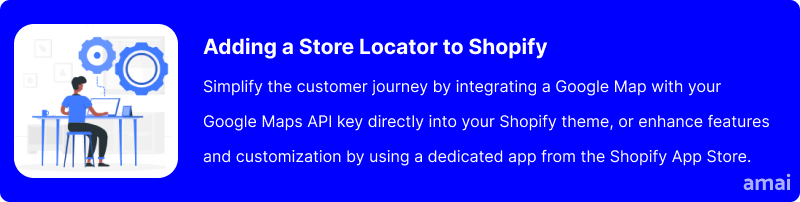
Introducing ProMap ‑ Store Locator
ProMap – Store Locator has been specifically designed to make displaying your store locations on a Shopify interactive map easy and effective. This integrated Shopify app offers several benefits you won’t find using Shopify native settings. It allows for easy bulk import of over 500 locations via CSV, and features like custom store tags and dynamic views enhance user navigation. The map’s design can be tailored to match your store’s aesthetic, including custom images and pins.
How to Install and Use ProMap – Store Locator
To install and use the ProMap Store Locator on your Shopify store, follow these simple steps:
- Log in to your Shopify admin panel.
- Navigate to the Shopify App Store and search for “ProMap Store Locator”.
- Click on the app listing from the search results.
- Press the “Add app” button to initiate the installation process.
- Follow the on-screen instructions to approve the app permissions and integrate it into your Shopify store.
- Once installed, click on ‘ProMap – Store Locator’ to be directed to the dashboard.
- In the “My Locations” section, manually add your store locations or bulk upload a list, then activate them to go live.
- Customize the map via the ‘List & Map’ settings within the ProMap – Store Locator dashboard.
To display the Store Locator on your website, follow these steps within your Shopify admin:
- Navigate to Online Store > Navigation > Main Menu.
- In the Main Menu, select “Add menu item,” input a Name for the menu item, and paste your Store Locator’s URL Link (available at the top of your ProMap backend).
- Click “Add” and then “Save Menu”. After this, the Store Locations tab will be visible on your website’s Main Menu.
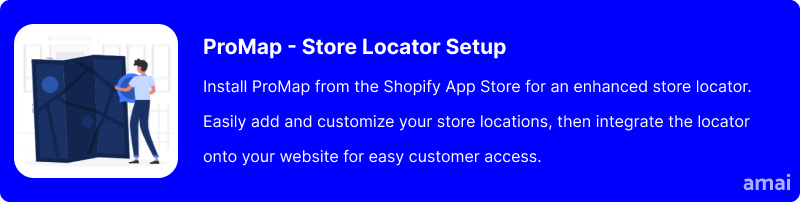
Limitations of Shopify’s Native Store Locator Settings and Competitors
While good for basic location settings, Shopify’s native store location settings may fall short for businesses with more complex needs or those looking to provide a richer, more interactive user experience. In addition, there are location limits and template compatibility issues. These can be significant hurdles for businesses trying to upload and manage their locations efficiently. ProMap simplifies the process, offering unlimited store locations devoid of compatibility issues, enabling businesses to focus on what matters: their customers.
Accuracy in mapping is critical for a store locator’s success. Misplaced pins or incorrect directions not only frustrate customers but also harm a brand’s credibility. While some platforms struggle with these issues, ProMap prioritizes accuracy and reliability in its mapping features, ensuring that customers always find their way to the right destination without confusion.
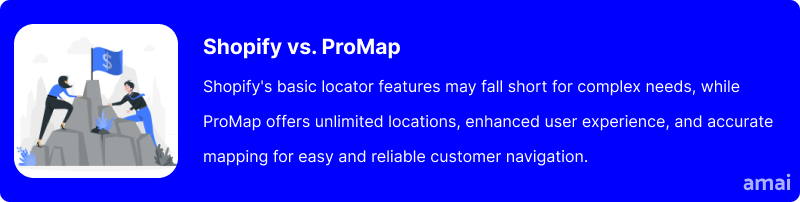
Features and Advantages of ProMap – Store Locator
- Unlimited Store Locations: Expand your presence without limits, ensuring every one of your outlets is accessible to your customers no matter how extensive your network grows.
- Customizable Pins: Tailor the look of your map pins to fit your brand, enhancing visual appeal and making your map uniquely yours. Prioritize the display order of locations to highlight specific stores.
- Custom Store Tags: Offer key insights about each store directly on the map. Whether it’s services, special products, or unique offerings, these tags inform and attract customers.
- Instant Store Directions: Automatically detect your customers’ location to provide the quickest routes to your stores, simplifying their journey and improving their experience.
- Customizable Interactive Map: Fully redesign the map’s appearance to match your store’s theme, creating a cohesive and engaging user experience.
- Simple Location Management: Easily manage your store locations with a bulk-upload feature, ensuring your map is always up-to-date and reducing manual effort.
- 24/7 Customer Support: Benefit from constant availability with our dedicated support team, who are ready to assist you at any hour. This round-the-clock service ensures that whether you encounter an issue in the early morning or late at night, expert help is just a message away.
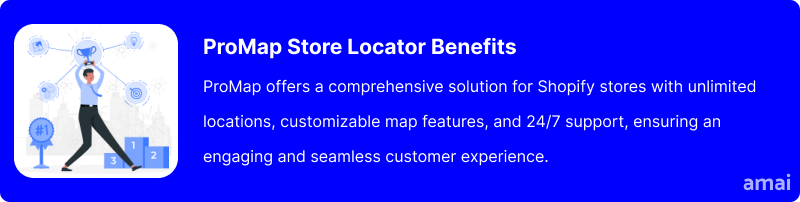
Useful Tips
- Keep location details like addresses and hours up-to-date.
- Standardize how you present location information.
- Include relevant keywords for better local search visibility.
- Make sure location pages are easily navigable on mobile devices.
- Include geo-specific keywords and phrases, considering local slang or landmarks, to improve search rankings.
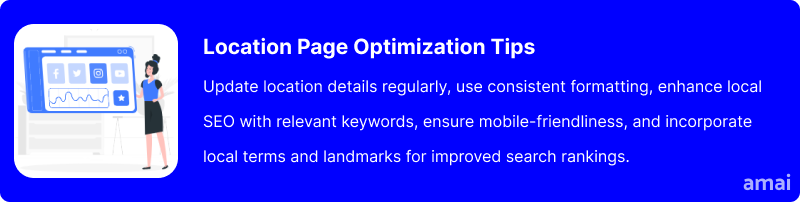
Summary and Advice
Understanding how to add a store locator to Shopify pages is a fantastic way to improve your customer journey, save time, encourage local shopping, and boost your SEO. Essentially, you’re turning your store into an omnichannel business that caters to the needs of online shoppers and those who want to shop physically. Using an integrated Shopify app like ProMap – Store Locator on this phygital business journey will enhance your customers’ experience, increase sales, and ultimately improve customer retention.