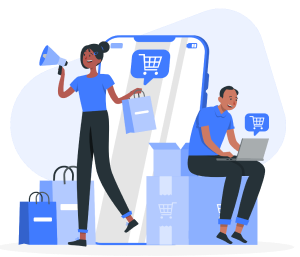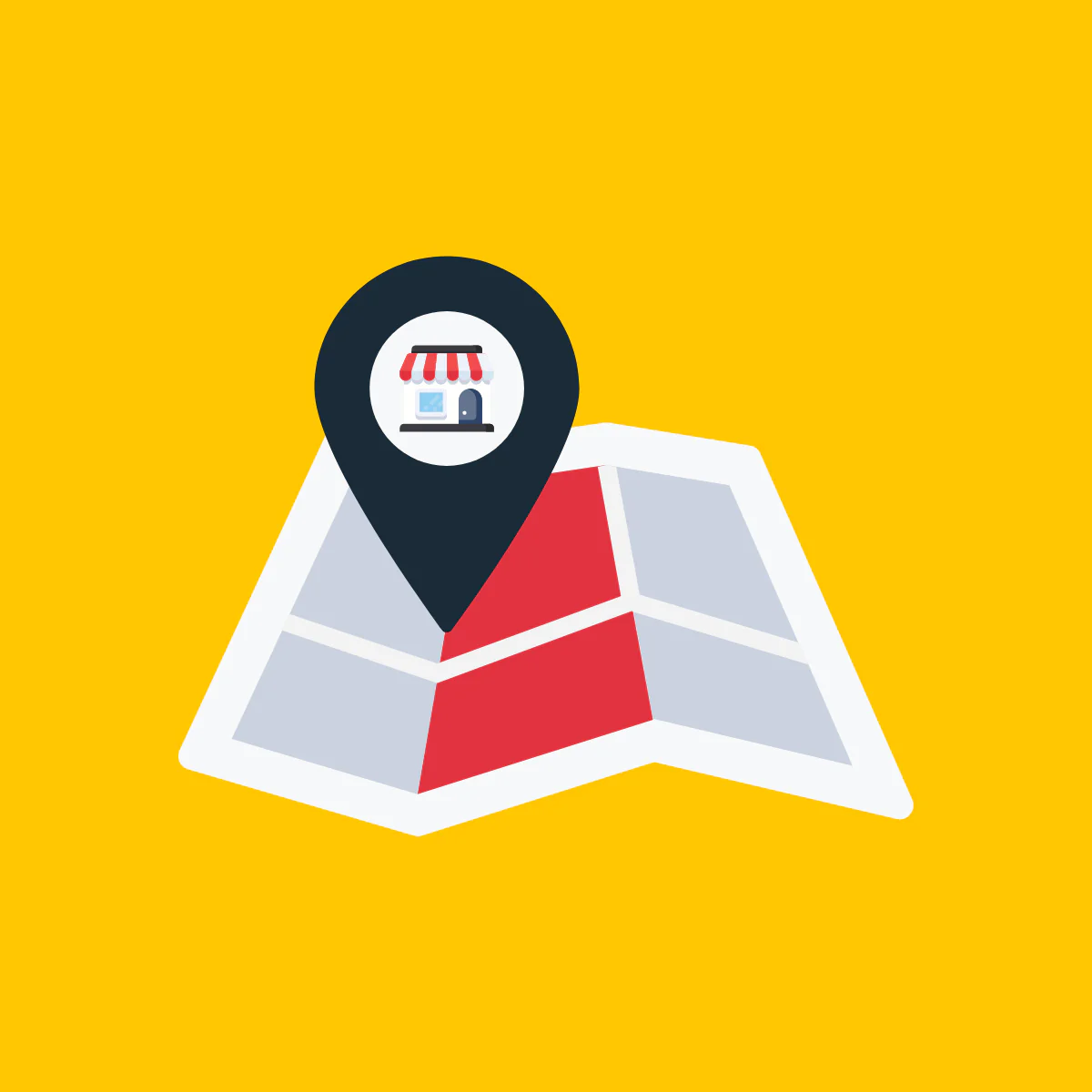Did you know that 72% of consumers who conduct a local search visit a store within five miles? In today’s digital age, bridging the gap between online and offline shopping experiences is essential for retailers. In this guide, we’ll explore how adding a store map to your Shopify site can enhance customer navigation and drive foot traffic to your physical location.
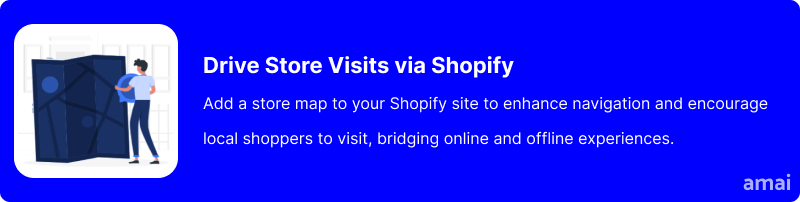
Why is Adding a Store Map Important for Shopify Stores?
Customers often seek physical store information even when shopping online, especially if they prefer in-person experiences or need to check product availability before visiting a store. By providing a store map, Shopify stores can bridge this gap between the digital and physical space, offering customers the convenience of locating nearby stores or pickup points effortlessly.
Secondly, it helps build trust and credibility. Studies reveal that when customers can easily find store locations and directions, they are more likely to make purchases. Integrating maps into e-commerce platforms like Shopify has shown significant improvements in conversion rates.
Conclusively, adding a store map can greatly impact local SEO and visibility for Shopify stores. Search engines prioritize businesses with accurate location data, including maps and address information. By incorporating a store map, you can enhance your online presence, increase discoverability in local search results, and attract more foot traffic to physical locations. This not only improves brand visibility but also contributes to overall business growth and success in the competitive e-commerce landscape.
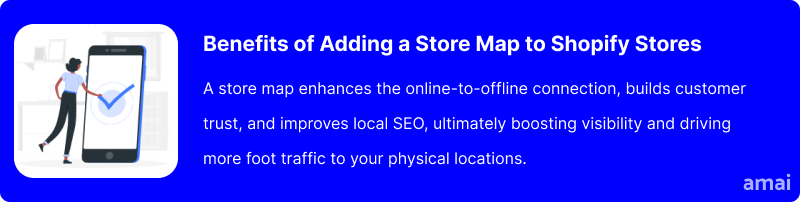
How to Add a Store Map to Your Shopify Site
There are a few different ways to add a store map on Shopify:
- If your Shopify theme includes a built-in map section, you can access the theme editor in your Shopify admin and follow the provided instructions to add your store’s location to the map. This built-in feature streamlines the process and ensures seamless integration within your theme’s design.
- Alternatively, you can opt for an embedded Google Map. Begin by searching for your store’s address on Google Maps, then click on the “Share” button and select “Embed a map.” Copy the generated HTML code and paste it into the HTML mode of the specific page or section where you want the map to be displayed in your Shopify admin.
- For enhanced functionality and advanced features, third-party apps provide a convenient option to add a map to your Shopify store. These apps offer a wide range of features, such as customizable maps, additional location-based services, and integration with other tools. Installing a third-party map app involves exploring the Shopify app store, selecting a suitable app based on your requirements, and following the app’s instructions for integration. This option is particularly beneficial if you’re looking to personalize your map display, incorporate interactive elements, and leverage advanced mapping capabilities beyond what Shopify’s built-in options offer.
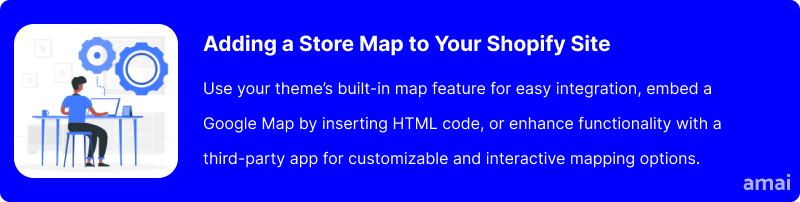
Introducing ProMap – Shopify Store Locator App
You can elevate your Shopify store with ProMap – Store Locator, a purpose-built solution for showcasing your store locations on an interactive map effortlessly. Unlike Shopify’s built-in tools, this integrated app brings a host of exclusive advantages. It is also possible to import a large volume of locations with CSV bulk upload capability while enjoying features such as personalized store tags and dynamic views for improved user experience. Additionally, you can customize the map’s appearance to align perfectly with your store’s style, from bespoke images to unique pin designs.
How to Install and Use The ProMap – Store Locator App
Installing the Shopify ProMap Store Locator App:
- Sign in to your Shopify admin panel.
- Visit the Shopify App Store and search for “ProMap Store Locator”.
- Select the app from the search results to view its listing.
- Click on “Add app” to start the installation.
- Follow the prompts to grant the necessary permission and integrate the app with your Shopify store.
- Once installed, access the dashboard by clicking on ‘ProMap – Store Locator’.
- In the dashboard’s “My Locations” section, add your store locations manually or upload them in bulk, then activate them for live display.
- Customize the map appearance using the ‘List & Map’ settings available in the ProMap – Store Locator dashboard.
How to use the Shopify ProMap Locator app to add a store map to your Shopify store:
- Add Store Location
- Go to the Store Locator page.
- Click on “Add Store Location”.
- Enter detailed store information like name, address, description, and operating hours.
- Drag the red pin to the exact location if needed.
- Click “Create Store” and then “Publish” to reflect the changes.
- Configure Store Locator App
- Navigate to the Settings section.
- Update the Google Map API Key for proper functioning.
- Enable the Store Locator feature.
- Customize the Store Locator URL if desired.
- Adjust map settings such as default location, dynamic map, and auto-detect location.
- Configure search settings like autocomplete behavior and search results display.
- Set up operating hours and customize the design of the store list and map.
- Display Store Locator on Your Website
- Go to the Online Store “Navigation” Main Menu.
- Click “Add menu item” and enter the name.
- Copy and paste the Store Locator URL link from the backend.
- Save the menu item, and the Store Locator will appear in the main menu of your website.
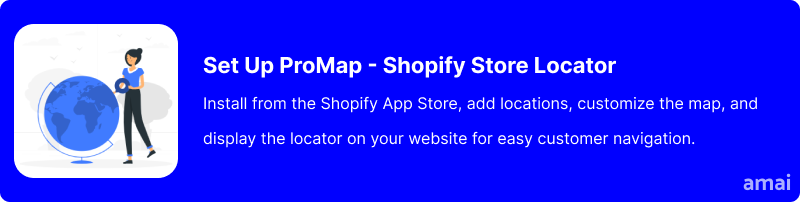
Limitations of Shopify’s Native System and Competitors
Shopify’s default store location settings are sufficient for basic needs, but they may not meet the demands of businesses with more intricate requirements or those aiming for a more engaging user interface. Limitations in location numbers and template compatibility can pose challenges, especially for businesses managing numerous locations. ProMap addresses these challenges by offering unlimited store locations without compatibility issues, allowing businesses to concentrate on customer engagement and satisfaction.
The accuracy of a store locator’s mapping plays a crucial role in its effectiveness. Inaccurate pins or directions can frustrate customers and damage a brand’s reputation. While some apps struggle with mapping issues, ProMap places a strong emphasis on precision and reliability in its mapping functionalities. This ensures that customers can always navigate to the correct destination without any confusion, enhancing their overall experience with the brand.
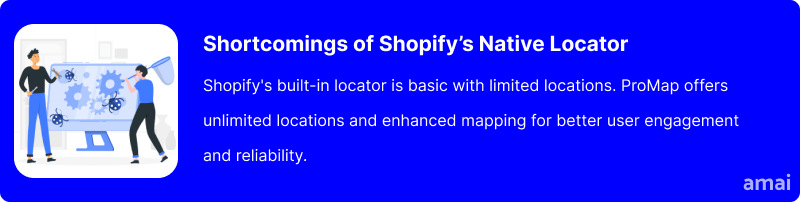
Features and Advantages of ProMap Store Locator
- Interactive Map Interfaces: ProMap provides users with highly interactive map interfaces that are easy to use and navigate. Customers can quickly locate store locations, access additional information, and plan their visits efficiently.
- Customizable Design Options: Businesses have the freedom to customize the appearance of their store locator maps according to their brand identity. This includes options to add custom images, choose specific colors and themes, and design unique pins for each store location.
- Analytics Tools: ProMap offers robust analytics tools that allow businesses to track and analyze user interactions with the store locator. This data includes metrics such as search queries, location clicks, user engagement, and more, providing valuable insights into customer behavior and preferences.
- Unlimited Store Locations: Unlike some competitors, ProMap allows businesses to add an unlimited number of store locations without facing compatibility issues or performance constraints. This scalability is especially beneficial for businesses with extensive geographic coverage or multiple branches.
- User-Friendly Interface: ProMap’s user interface is designed to be intuitive and user-friendly, both for businesses setting up their store locators and for customers using the map. The platform’s ease of use contributes to a seamless experience, encouraging more interactions and conversions.
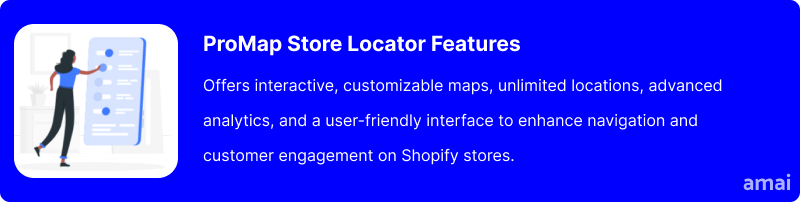
Useful Tips
- Keep your store map regularly updated with accurate information.
- Align the map’s design with your store’s branding, including colors, fonts, and markers, for a cohesive user experience.
- Provide detailed directions or landmarks to guide customers effectively from their current location to your store.
- Include additional information such as store hours, contact information, and any parking instructions for enhanced convenience.

Summary and Advice
In summary, integrating a store map into your Shopify site offers a strategic advantage by bridging the gap between your online presence and physical store location, enhancing the overall shopping experience for your customers. By providing clear navigation tools and detailed directions, you not only facilitate smoother transactions but also foster a stronger connection with your audience. Specifically, opting for ProMap amplifies these benefits with its seamless integration, customizable design options, and reliable mapping features. With ProMap, you can elevate your Shopify store to new heights, ensuring that every customer journey, whether online or offline, is a seamless and satisfying one.