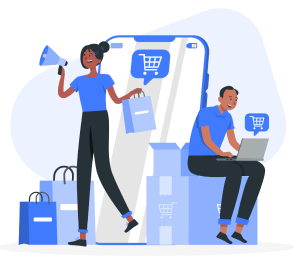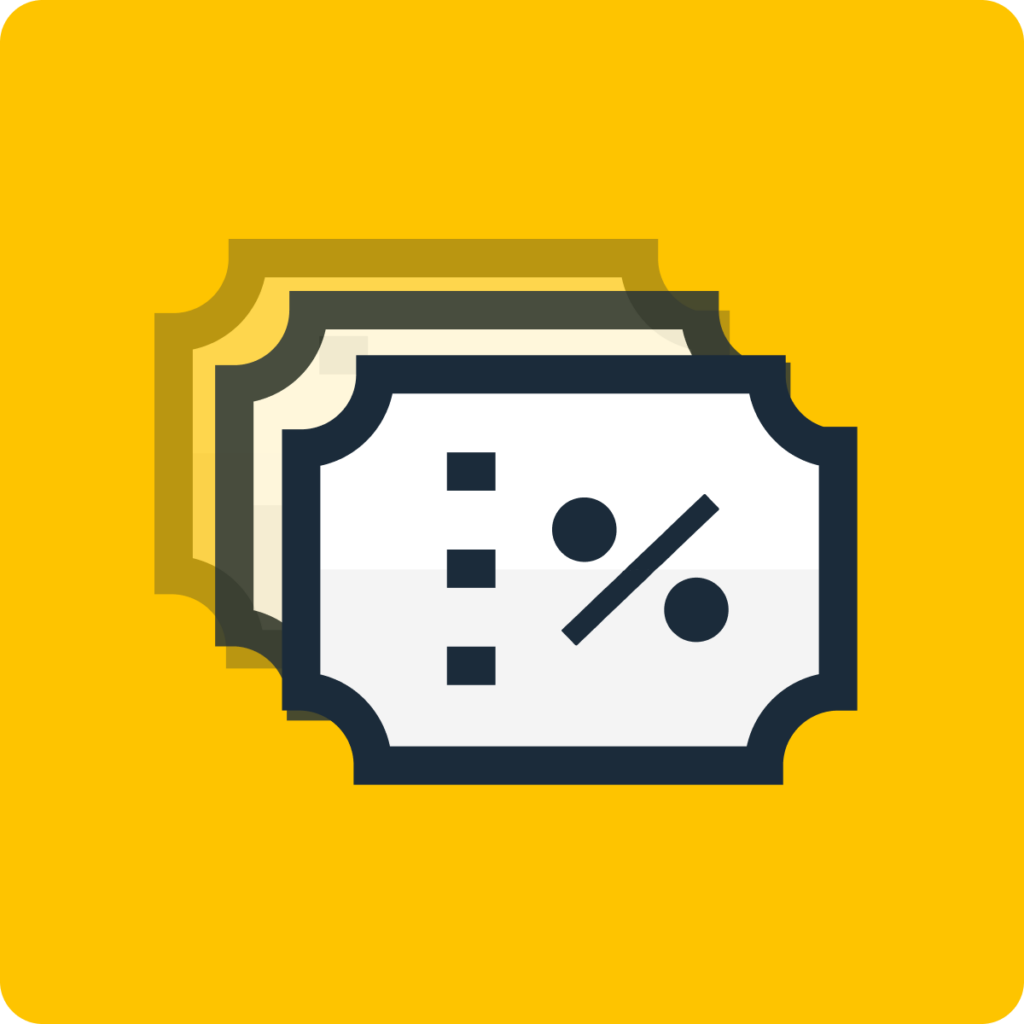There are a number of different discounts that you can make use of throughout your online store. Choosing to offer a fixed value, e.g. $10 discount on orders over $100, or a percentage discount, e.g. 20% storewide reduction, can be done in a few, simple steps.
We’re going to guide you through how to show discounted prices on Shopify with a specifically-designed app, Bulk Discount Code Generator, available in the Shopify app store.
Using an app to create a fixed value or percentage discount not only allows you to easily create and manage your discounts but also provides some valuable features to customize and promote the discount throughout your online store.
The difference between a fixed value or percentage discount merely comes down to preference. They are both great marketing tools that will boost sales and help shift slow-moving inventory from your warehouse.
In fact, a study by Emerald Insight that was designed to compare the two strategies found limited evidence to suggest that either one is more effective than the other, and “as a result, both strategies are practiced extensively in the industry”.
So without further ado, let’s go through the steps on how to show discounted prices on Shopify.
Step 1) Add ‘Bulk Discount Code Generator’ to your Shopify apps
Once you’ve logged into your Shopify admin, head to ‘Apps’ in the left-hand menu and search Bulk Discount Code Generator app.
Click ‘Add app’ and it will appear in your Shopify admin dashboard.
Step 2) Navigate to ‘Bulk Discount Code Generator’
Back in your admin section, you’ll find Bulk Discount & Sales Manager. Click on the app and you’ll be taken to your new bulk discount management dashboard.
Step 3) Create a New Discount Rule
Once you’re in the Bulk Discount Code Generator dashboard, go to ‘My Rules’ in the top menu. Click on ‘create rule’ and you’ll be taken to ‘discount rule settings’ where you can customize your new discount.
This is where you can choose between a fixed value or a percentage discount. Firstly, choose a rule name and how your customers will view it at check-out. Then,
Fixed Value Discount: Select ‘discount’, input the value you wish to reduce the price by, and navigate the dropdown to USD.
Percentage Discount: Select ‘discount’, input the percentage you wish to reduce the price by and navigate the dropdown to %.
You’ll then get the option to set your chosen discount based on:
Current price: Discounts will be calculated based on the price column of the product. You can refer to this article on how discounts are calculated.
Compare at price: Discounts will be calculated based on the Compare at Price column of the product. You can refer to this article on how discounts are calculated.
Step 4) Choose what products the discount applies to
This is where you can decide whether to apply discounts to individual products or your entire online store. You’ll get the options to choose from:
- Products and variants
- Collections
- Tags
- Vendors
- Whole store
- Advance filter
Use the search bar to navigate through your products and select as many as you would like the discount applied to.
Step 5) Customise your discount rule
Navigate through the optional settings to customise your discount. Here, you can:
Add a discount period: Choose a start date, end date, and whether you want to repeat the discount
Add a countdown timer: Create urgency by displaying a Countdown Timer on your product page. Fully customise the timer display to market your discount in line with your brand.
Add discount price rounding: Round your discount to the nearest value
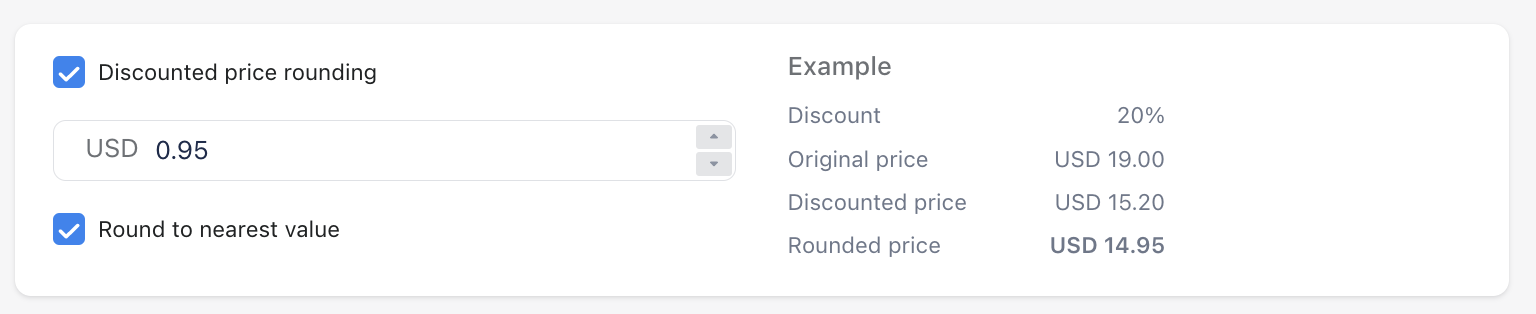
Add product tags: Display sales badges on products to promote the discount
Step 6) Check the final details in the summary and click ‘save’
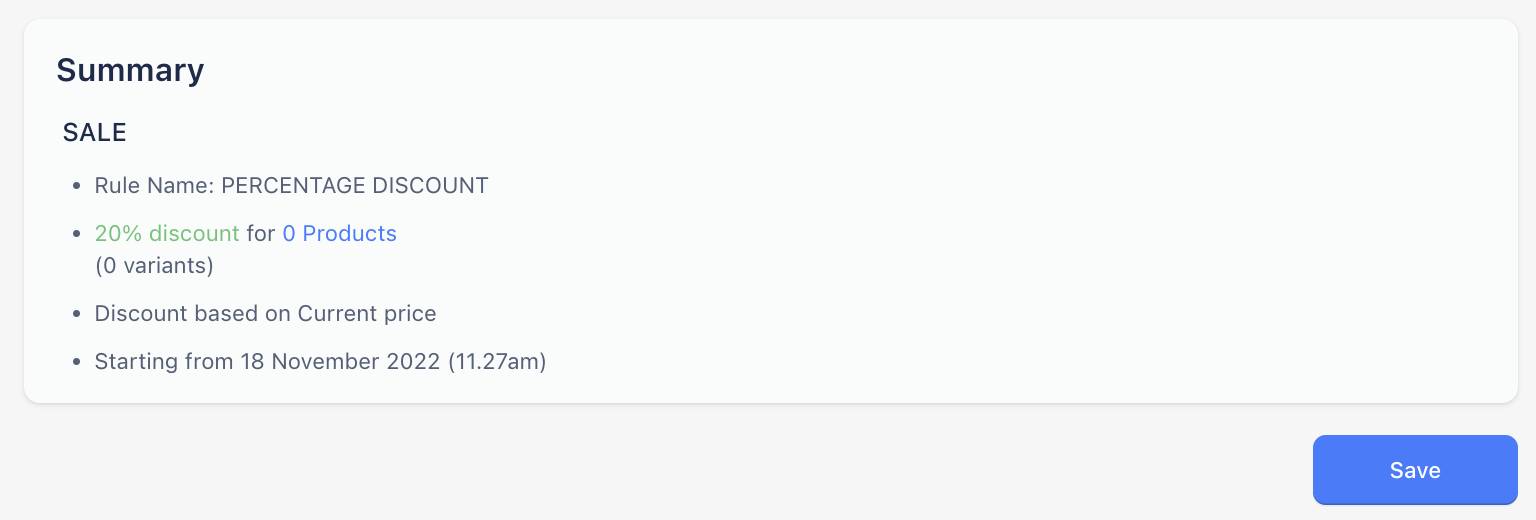
As you can see, it couldn’t be easier to create either a fixed value or percentage discount using Bulk Discount Code Generator.
Some of the additional settings, such as being able to price round your discounts or automatically tagging discounted orders aren’t available using the default Shopify discounts. So, if you want to easily create and manage either fixed value or percentage discounts, it’s worth trying out the Bulk Discount Code Generator, for free!
Frequently Asked Questions
Discounts are a great way to:
– Shift old inventory
– Attract new customers & re-engage existing ones
– Persuade customers to buy more
– Drive short-term sales to reach targets during quieter months
– Improve cash flow
– Increase customer satisfaction
In fact, research by Vericast found that an estimated 60% of consumers are likely to try a new product as a result of a discount, and a further 46% said they’d change their original purchase to benefit from a discount.
If you have used Bulk Discount Code Generator to create your fixed value or percentage discount, then the number of discounts you can offer is UNLIMITED!
However, if you’re using Shopify’s built-in settings, you will be limited to a maximum of 25 automatic discounts active on your store at one time. You will also be limited to a maximum of 5 combinable discount codes per order.
Yes, you can edit discounts manually in Shopify’s built-in settings. However, if you’d prefer an easy-to-use bulk management system, add Bulk Discount Code Generator to your apps and you’ll be able to edit your discount settings from one, simple dashboard in the back end of your Shopify store.