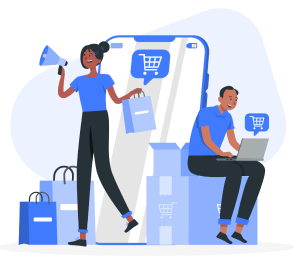Creating and applying a Shopify discount code for a specific product is a simple and easy process. While Shopify does provide the ability to do so by default, free Shopify apps, such as the Bulk Discount & Sales Manager, can help streamline the discount creation and management process. In this article, we’ll guide you through the essential steps on how to add discounts in Shopify so you can start promoting your discounted products throughout your online store.
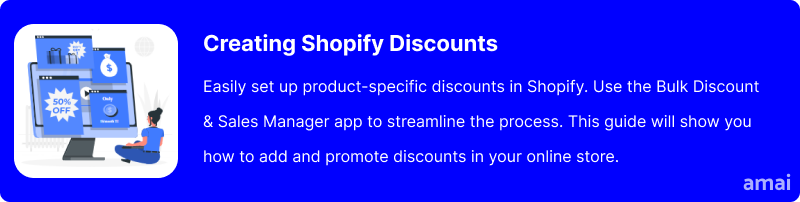
Why Offer Discounts?
From a customer’s perspective, discounts are always enticing, because the average shopper is always looking for a good deal. Here are some reasons why offering discounts makes business sense for e-commerce stores.
Move Underperforming Stock Faster
Underperforming stocks and slow-moving inventories can tie up valuable business capital. Specific product discount codes are an effective way to sell underperforming products, excess inventory, and old stock to make way for new releases and more importantly, get the much-needed cash flow for the business.
Attract New Customers
Discounts can be a great way to attract new customers who may not have been familiar with your business before. A special discount offer could be the nudge needed to turn hesitant first-time visitors into buyers. According to a Statista survey, all generations surveyed tend to wait for discounts before making online purchases worldwide in 2022. Millennials had the highest tendency with 67%, and the lowest tendency of 44% among Gen X is still quite high.
Generate Excitement and Urgency
Discounts, especially time-limited ones, can create a sense of excitement and urgency, encouraging customers to purchase before the offer expires. When customers perceive that an offer is scarce or available for a limited time, they are more likely to take immediate action. The fear of missing out (FOMO) can be a powerful motivator, pushing customers to make a purchase decision quickly rather than procrastinating.
Market Your Brand
Applying a discount code to a specific product is also a great way to market your brand. In fact, a study by Statista found that 92% of US consumers in 2023 used coupons/discount codes, and 75% of consumers searched their email inboxes to find relevant product discount codes.
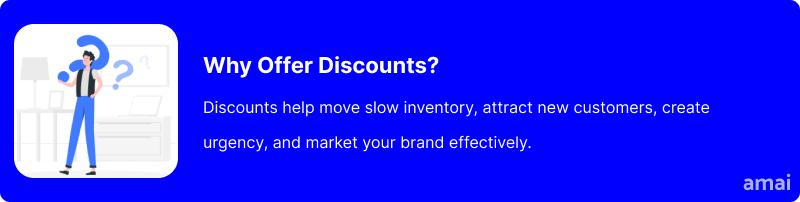
How to Activate Discounts on Specific Products on Shopify
There are a couple of ways to apply a Shopify discount code for a specific product. While Shopify provides the ability to apply discount codes by default, using a specifically designed discount app available through Shopify is more effective. These apps integrate smoothly with any Shopify theme and streamline the discount creation and management process. This makes it easier to apply discount codes for specific products.
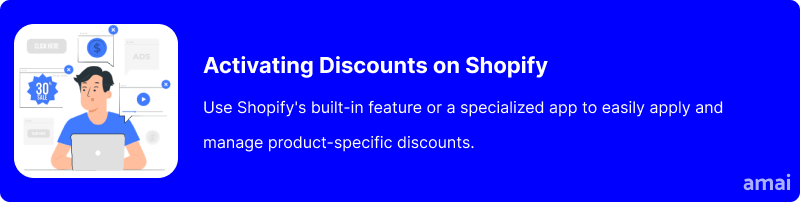
Introducing Amai Bulk Discount & Sales
Amai Bulk Discount & Sales is the app you need to simplify discount management by allowing you to set discounts on autopilot, create unique discount codes, and track sales analytics through an intuitive dashboard. It also helps enhance your workflow with customizable discount rules, automatic renewals, and creative discount features.
How to Install and Use the App
- Add ‘Amai Bulk Discount & Sales’ to Your Shopify Apps
Once you’ve logged into your Shopify admin, head to ‘Apps’ in the left-hand menu and search for the “Amai Bulk Discount & Sales” app. Click ‘Add app’ and it will appear in your Shopify admin dashboard.
- Navigate to ‘Bulk Discount & Sales Manager’
Back in your admin section, you’ll find Bulk Discount & Sales Manager. Click on the app and you’ll be taken to your new bulk discount management dashboard.
- Create a New Discount Rule
Once you’re in the Bulk Discount & Sales Manager dashboard, go to ‘My Rules’ in the top menu. Click on ‘create rule’ and you’ll be taken to ‘discount rule settings’ where you can customize your new discount.
Choose a rule name and how your customers will view it at check-out.
Then customize the type of discount you would like to offer. Rules can be based on a percentage or fixed amount discount, with the option to set the discount based on:
- Current Price: Discounts will be calculated based on the Price column of the product. You can refer to this article on how discounts are calculated.
- Compare at Price: Discounts will be calculated based on the Compare at Price column of the product. You can refer to this article on how discounts are calculated.
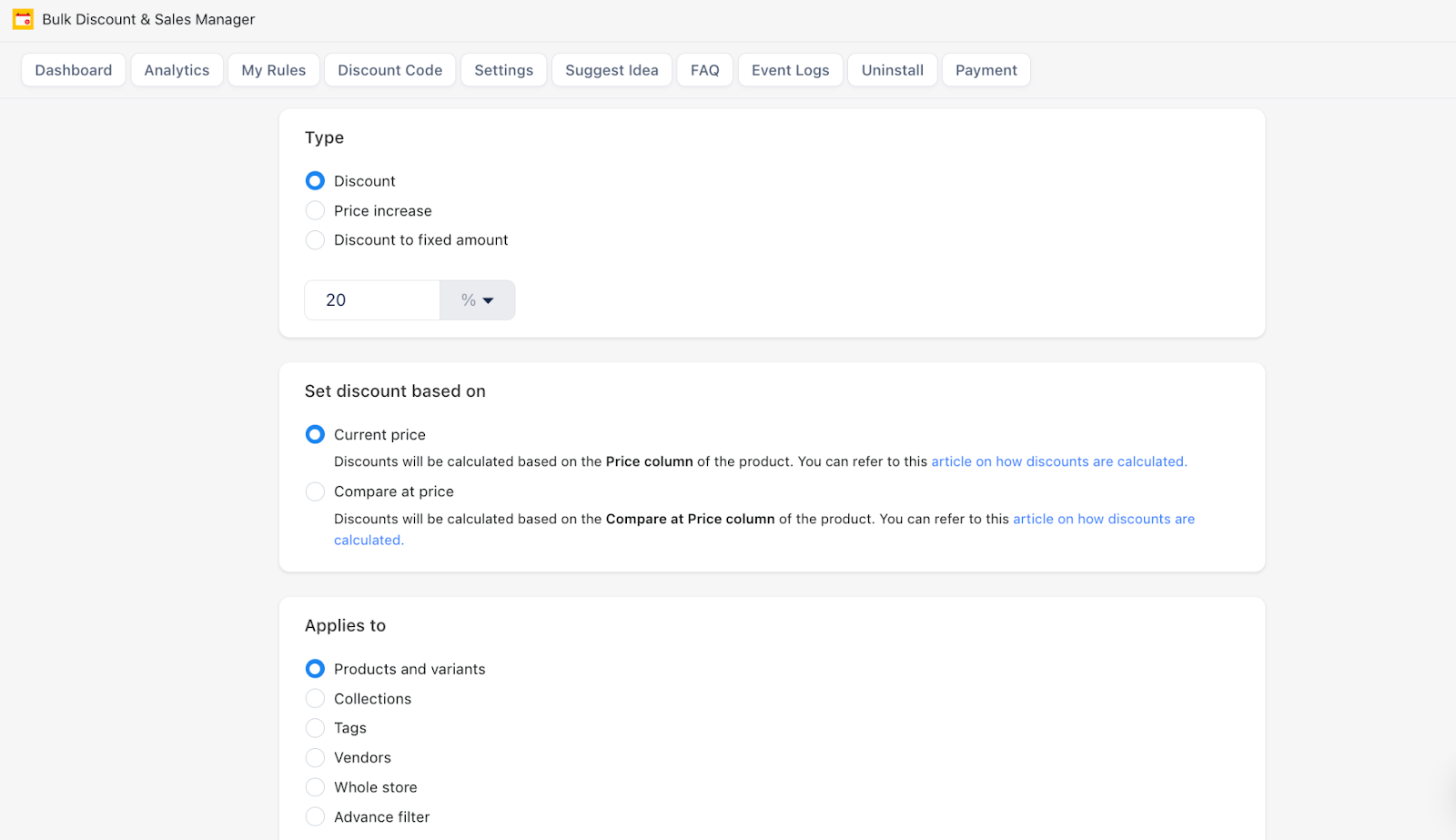
- Choose What Products the Discount Applies To
You can select from:
- Products and Variants
- Collections
- Tags
- Vendors
- Whole Store
- Advance Filter
Use the search bar to navigate through your products and select as many as you would like the discount applied to. This can be from one product to your entire online store.
- Customize Your Discount Rule
Navigate through the optional settings to customize your discount.
Here, you can:
- Add a Discount Period: Choose a start date, end date, and whether you want to repeat the discount.
- Add a Countdown Timer: Create urgency by displaying a Countdown Timer on your product page. Fully customize the timer display to market your discount in line with your brand.
- Add Discount Price Rounding: Round your discount to the nearest value.
- Add Product Tags: Display sales badges on products to promote the discount.
- Check the Final Details in the Summary and Click ‘Save’
Your new discount rule can now be easily managed in the ‘Bulk Discount & Sales Manager’ dashboard. Follow these steps and create as many rules as required throughout your online store, with access to beneficial marketing features and bulk management to allow you to maximize the potential of your Shopify discount code for specific products.
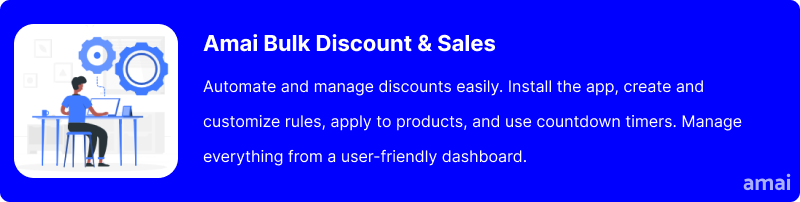
Features and Advantages of Amai Bulk Discount & Sales
- Intuitive Discounts Dashboard: The app offers a user-friendly interface where you can manage all your discounts in one place. Easily create, edit, and monitor discount rules without any hassle. This streamlined process saves you time and reduces the complexity of managing multiple discount campaigns.
- Autopilot Discount Management: Set your discounts to renew automatically on a weekly, monthly, or yearly basis. This means your promotional strategies remain consistent and effective without requiring constant manual updates. Never worry about expired sales slowing down your shop again.
- Customizable Discount Rules: Apply discounts based on specific prices, percentages, or dollar values to fit your marketing needs. Whether you want to set a flat discount or a percentage off, you have complete control over how the discounts are applied. This flexibility allows for tailored promotions that can target different customer segments effectively.
- Bulk Discount Code Generator: Generate hundreds of unique discount codes in seconds, perfect for large-scale voucher campaigns. This tool is ideal for marketing efforts that require mass distribution of discount codes, such as email marketing or social media promotions. It simplifies the process of creating and managing multiple discount codes, saving you significant time and effort.
- Countdown Timer: You can create a sense of urgency by displaying a fully customizable countdown timer on your store. This feature can significantly boost sales by encouraging customers to purchase before the discount expires. The countdown timer can be tailored to match your store’s theme and promotional style.
- Sales Analytics Dashboard: Use the comprehensive analytics dashboard to track sales and conversions from your discount rules in one place. Gain valuable insights into the performance of your discount campaigns and make data-driven decisions to optimize your promotional strategies.
- 24/7 Live Chat Support: Access round-the-clock live chat support to assist you with any installation and configuration issues. A dedicated support team is always ready to help you resolve any problems quickly, ensuring that your discount campaigns run smoothly without any interruptions.
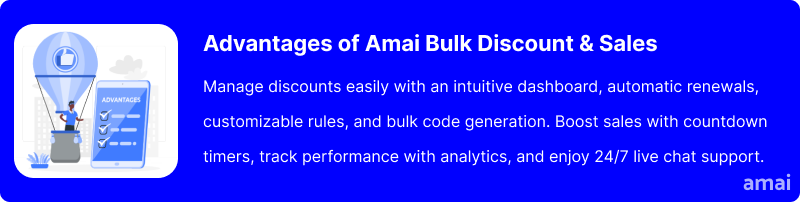
Useful Tips
- Tailor discounts to specific customer groups based on their purchase history or behavior.
- Use countdown timers to create a sense of urgency and encourage quick purchases.
- Test different types of discounts (percentage, fixed amount) to determine which works best for your audience.
- Align discounts with holidays or special events to boost seasonal sales.
- Use badges and banners to make discounted items stand out and attract attention.
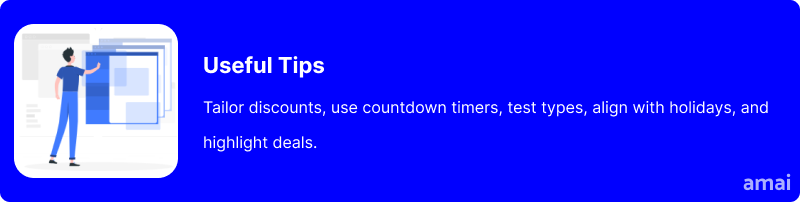
Summary and Advice
Discounts have immense potential to boost sales by attracting new customers, increasing purchase volumes, and fostering customer loyalty. Strategic discounting can also create a sense of urgency and ultimately enhance your marketing efforts. Tools like Amai Bulk Discount & Sales simplify this process, making it easy to manage and optimize your discount strategies. Try out the app today; a free trial awaits you.