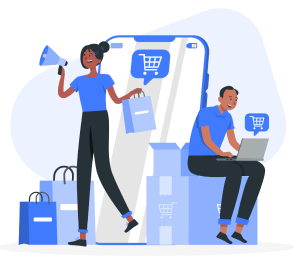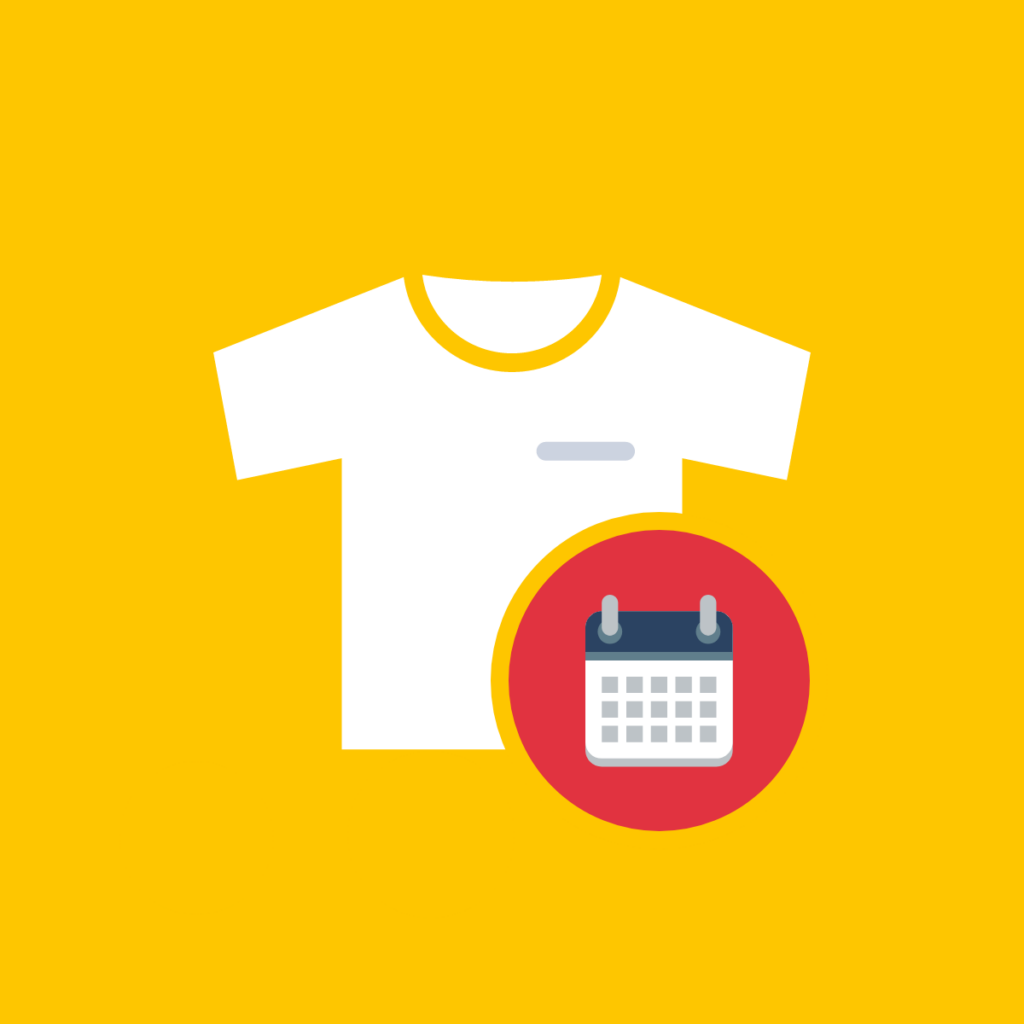With an average inventory accuracy of only 63%, U.S. retailers often misjudge stock levels by nearly 40%, leading to potential overstock or shortages. Preorders can streamline inventory management, ensuring products are available just when customers need them.
Introducing a preorder model to your Shopify store is a sustainable business practice that has many benefits for your online store. Since the model makes it easier to predict product demand, you can control your inventory, avoid excess purchases and/or production, and increase sales by removing the ‘sold out’ barrier. If you’re unsure of how to create a preorder on Shopify, we’ll run you through the process using a preorder manager app and explain how to adjust the settings in your Shopify dashboard.
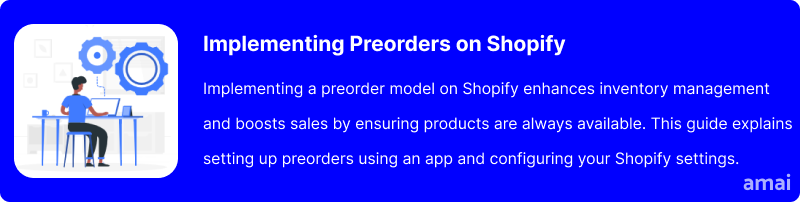
Benefits of Creating a Preorder on Shopify
There are several benefits to changing the model of your online store to incorporate preordering.
Generate Revenue Without Stock
First, you’ll be able to generate revenue without having stock available. This can be really helpful for cash flow, not only alleviating the pressure of pre-sale costs but also encouraging sales during quieter months in anticipation of the next release. By generating upfront revenue while products are on preorder, you can better calculate the reorder point based on product demand in the future.
Useful for Startups Without Upfront Cash
Preorder models are particularly helpful for start-ups that lack the upfront cash to deliver initial numbers. Making items available through preorder is a cost-effective way to test product demand and avoid dead stock if the sales don’t do as well as you planned. Not only will you save money this way, but you’ll also reduce waste.
Helps With Accurate Market Forecast
Further, preordering is a fantastic way to increase sales. Carry out market research to understand what your customers want and discover the products that will maximize revenue and build brand awareness.
Flexible Payment Option for Customers
Finally, creating preorders on Shopify also means you get to create flexible payment options for your customers. Thanks to its upfront ordering style, you can offer partial payment or full payment options to customers. This means you can cater to different customer segments, providing affordability and convenience that can lead to increased sales.
By making products available for preorder, you are providing an incentive to draw customers in and then utilize a range of communication techniques (on-site buttons, display mentions, email notifications) to spread the word and increase customer engagement.
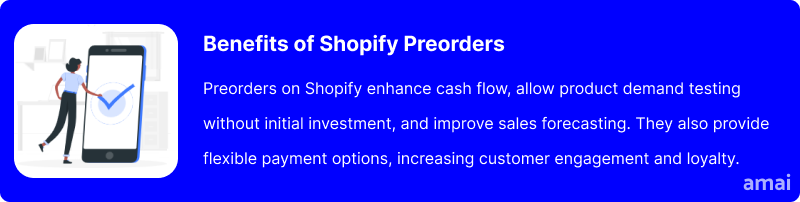
How To Create A Preorder On Shopify
Changing products so they can be preordered can be done in a few simple steps. As good as this model is, Shopify doesn’t have a feature for handling preorders. Therefore, the best way to add preorders is by adding a preorder manager app to your online store. This provides a range of features and customizable settings that can be easily managed in your Shopify dashboard.
Thus, you will need to visit the Shopify app store to find an app to handle your Shopify preorder settings.
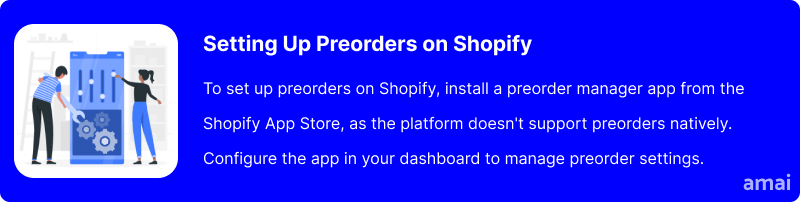
Introducing Amai PreOrder Manager + Notify
Amai PreOrder Manager + Notify is all you need to streamline your preorder processes and enhance customer engagement. This app allows for flexible preorder setups, automated scheduling based on stock levels, and customization of preorder appearance on your store. It also includes tools like stock alerts and a ‘Coming Soon’ option to build anticipation and drive sales.
How to Create a Pre-Sale on Shopify Using Amai PreOrder Manager + Notify
Step 1: Download the App
First, use this link to access the app on Shopify’s app store. After you click ‘add app,’ it will appear in your menu sidebar, where you can easily access it along with your other navigation options.
In your Shopify admin, click on ‘PreOrder Manager’ in apps and you’ll be taken to your management dashboard. To start selecting products, go to ‘Products’ in the menu bar where you’ll see a full list of your store and begin the set-up.
Step 2: Enable Pre-Order
To enable a product for preorder, toggle ‘preorder’ to green and click on ‘default settings.’ You can then customize each of the following options to suit your needs.
Step 3: Customize Your Settings
- Choose a display message or automatically set the preorder to off if the preorder is closed due to a limit or date.
- Enable preorder discounts if applicable.
- Customize button text.
- Enable a preorder quantity limit.
- Schedule preorders: Select a date range and notifications.
- Preorder locations: Narrow the offer down to select countries.
- Activate: preorder badge, T&Cs.
Step 4: Enable ‘Coming Soon’ and ‘Notify Me’
You can also enable ‘coming soon’ and ‘notify me’ on products on the same settings page. Simply move across the menu in the pop-up window and navigate through:
Coming Soon: Activate ‘coming soon,’ and you will be able to set a time for when the product will be available for preorder before the start of your preorder campaign.
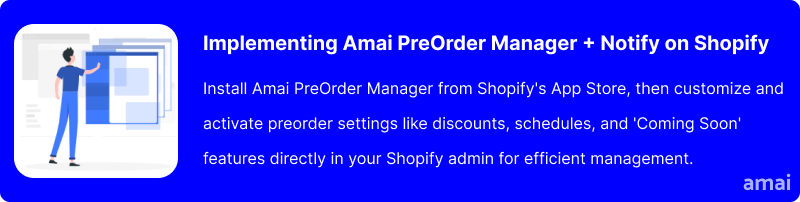
Features and Advantages of Amai PreOrder Manager + Notify
- Unlimited Pre-Orders: Manage an unlimited number of pre-orders, enhancing sales opportunities without capacity restrictions.
- Flexible Pre-Order Options: Enable pre-orders with partial payment and discount options across any product, making it easier for customers to commit early and improving cash flow.
- Automated and Customizable Management: Automate pre-order dates based on stock levels and customize the shopping interface, including ‘Coming Soon’ buttons, to match your store’s branding and streamline operations.
- Back-in-Stock and Pre-Order Alerts: Keep customers engaged with automatic notifications for available stock and new pre-order opportunities, increasing customer retention and satisfaction.
- Controlled Quantities and Urgency: Be on top of everything and set limits on pre-order quantities to manage supply effectively and create a sense of urgency, driving faster conversions.
- 24/7 Support and Expert Assistance: Benefit from round-the-clock live chat and developer support to ensure seamless integration and operation, enhancing user experience and operational efficiency.
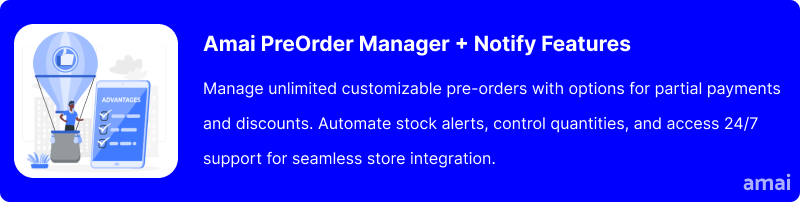
Final Thoughts On How To Do A Presale On Shopify
Leveraging the advantages of preorders could significantly transform the dynamics of any Shopify store, offering a powerful strategy to boost sales and optimize inventory management. By accurately anticipating demand, store owners can minimize overstock and avoid stockouts, aligning supply perfectly with consumer interest.
A tool like Amai PreOrder Manager + Notify can enhance this process, providing a seamless preorder experience by automating notifications and helping you manage preorders efficiently. The step-by-step process explained in this article has been designed to make the setup as simple as possible when introducing presale to your online store.