Enhance your customers’ shopping journey by offering pre-orders for unique and customizable products. Implementing this Pre-Order strategy helps you efficiently manage bespoke orders, ensuring a transparent and smooth buying experience.
Start by Enabling “Order Notes”
To start offering custom or personalized products, you’ll want to enable order notes at checkout. This feature allows customers to add specific notes or details to their bespoke product orders. Order notes can be enabled in the Cart theme settings. Follow the steps below, or refer to your theme’s documentation for more information about how to find this setting in your theme.
1) Edit the Cart Page Template in the Theme Editor:
- From your Shopify admin, navigate to Online Store and click Themes.
- Find your current theme and click Customize.
- Then, in the top menu, navigate to the Cart Page template.
2) Enable Cart Notes:
- In the left sidebar, under Templates, access click to edit the Subtotal section and check the Enable Cart Notes box.
3) Save to apply Changes:
- With Cart Notes enabled, customers will see a textbox where they can add specific product details.
- Make sure to update your product and cart messaging to guide users on what information to include with their order.

Ideal Settings for Managing Pre-Orders
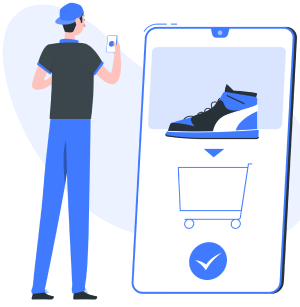
Communicate Clear Pre-Order Terms & Avoid Over Selling
Effective stock and order management is essential when dealing with bespoke products to avoid over committing to sales. In the Pre-Order Manager you can automate and better manage sales with these settings.
A well-structured pre-order process can turn excited customers into loyal advocates for your brand.
CONFIGURE IT IN-APP
Pre-Order Terms & Conditions
Display the pre-order terms and conditions when customers add a pre-order item to their cart. Additionally, consider requiring customers to opt-in to these terms before completing their purchase
Learn More
Schedule Pre-Order Start/End Dates
Automate the timing of your pre-orders to align with your marketing strategy.
Learn More
Pre-Order Quantity Limits
Set limits on the number of items available for pre-order to enhance exclusivity.
Learn More
Estimated Shipping Date
Provide an estimated shipping date to manage customer expectations.
Learn More

Excite & Engage with Customers
Creating excitement around new products is essential for a successful launch. Pre-orders can make customers feel part of an exclusive group, giving them the chance to access a new product before anyone else.
To effectively market pre-orders, try utilize social media campaigns, influencer partnerships, and email marketing to spread the word. Share sneak peeks and behind-the-scenes content to build anticipation.
CONFIGURE IT IN-APP
Notify Me Email Alerts
Utilize email alerts to notify customers when pre-orders are available, capturing their interest early.
Learn More
Pre-Order Discounts: Offer discounts for pre-orders to incentivize early purchases and boost initial sales.
Learn More
Build Hype with Coming Soon
Use “Coming Soon” features to create anticipation and excitement for upcoming pre-orders.
Learn More
Pre-Order Calendars: If you’re releasing a few new products, try using a release calendar to help customers keep track of upcoming product launches for pre-order. Learn More
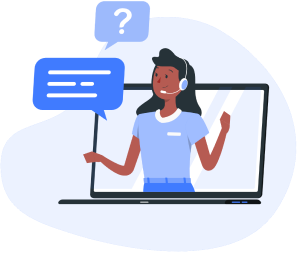
Need help getting Setup?
Contact our Live Chat Support team in-app 24/7 for tailored solutions and app support.
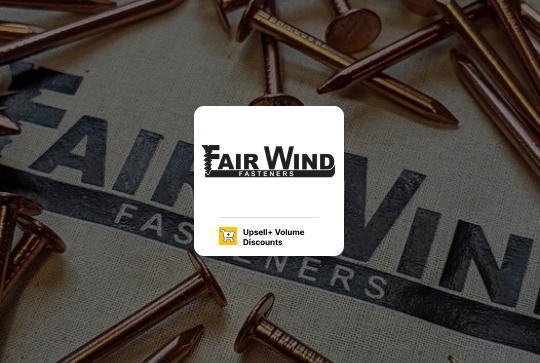

“Tiered discounts have been integral to our revenue growth, encouraging customers to purchase more to reach the next
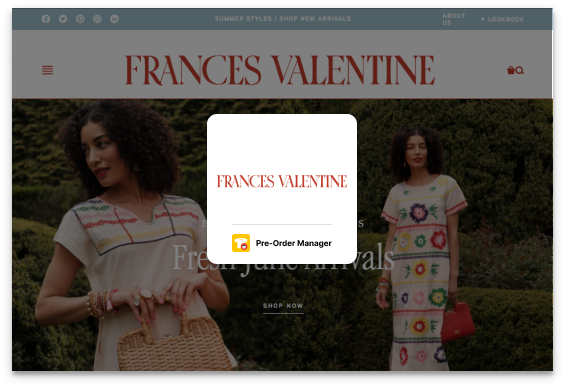

“The pre-order app has allowed us to offer products that might be delayed and are part of an upcoming launch or promotion.
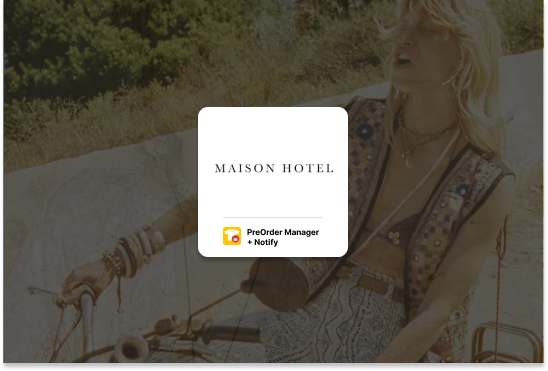

“The Pre-order manager helps us a lot with inventory management, as we are now using it to help us reorder factories relying on the best