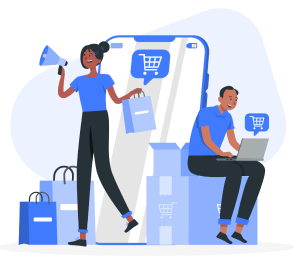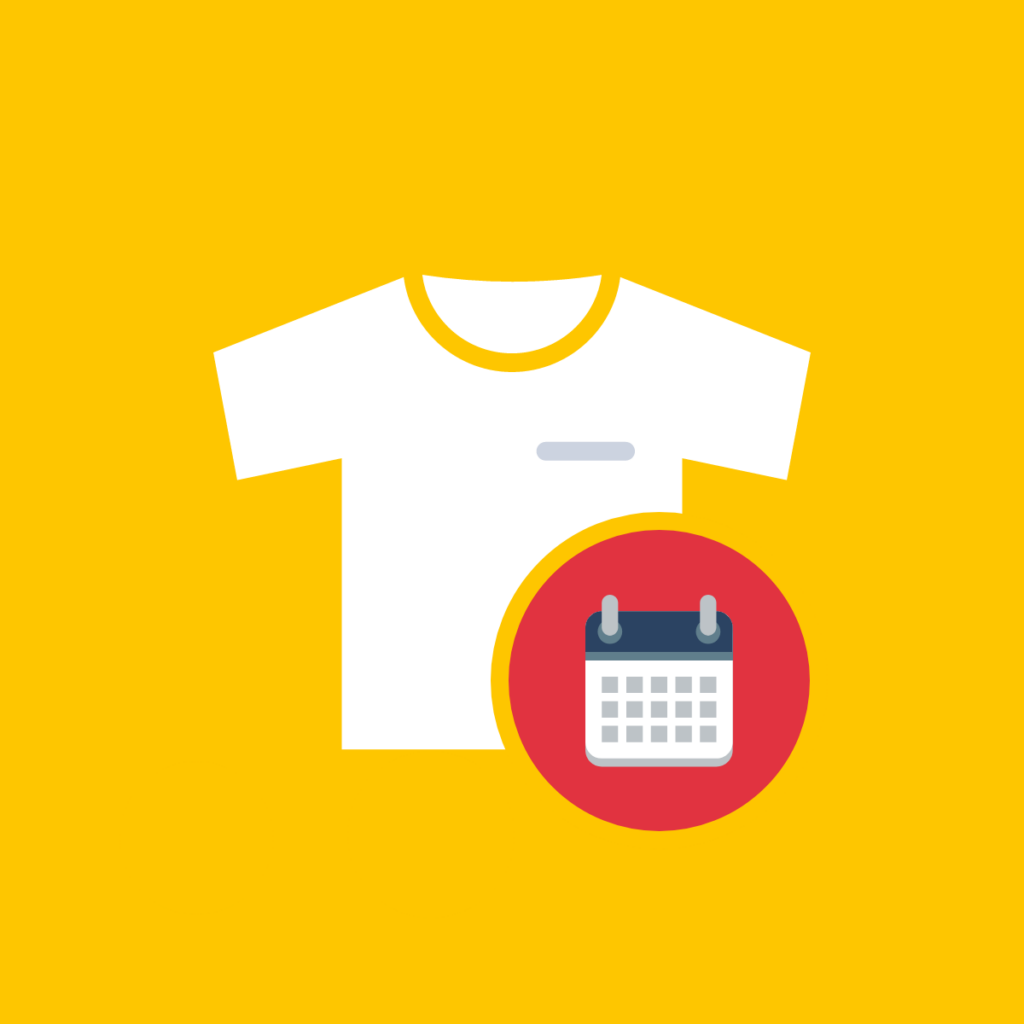Out of over 25 million e-commerce sites globally, over 12 million are US-based. This is a testament to the competitive nature of the e-commerce market, where entrepreneurs and businesses vie for a significant share of consumer attention and spending. This dense concentration of e-commerce sites underscores the vast opportunities available and also highlights the intense competition that necessitates innovative strategies and exceptional customer experiences to succeed. Offering discounts on multiple items in your Shopify store can boost your average order value, increase customer loyalty, and encourage repeat purchases. You can easily set up these discounts on Shopify, and this article will guide you through the process.
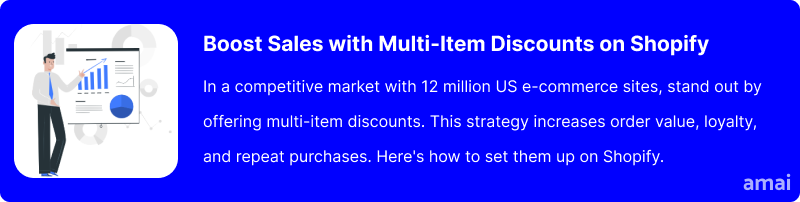
Creating Discounts
If you want to offer discounts on multiple items in your Shopify store, the first thing you need to learn is how to create discounts on Shopify.
There are two methods of discounts you can apply:
- Automatic Discounts: These are discounts that are automatically applied at checkout, often when customers meet certain conditions, such as spending a certain amount of money, being a first-time shopper, or being a part of a loyalty program.
- Discount Codes: These are codes manually entered by customers at checkout and can be used to offer a variety of discounts, such as percentage-based discounts, free shipping, or “buy one, get one free” offers.
It’s important to note that Shopify’s discount dashboard only allows you to activate one automatic discount at a time. Also, automatic discounts will take precedence over discount codes, meaning customers cannot use discount codes when there is already an automatic discount applied.
Aside from methods, there are also discount types you can choose from:
- Amount of Discounts: These give customers a fixed value or percentage off on products. Shipping costs don’t apply.
- Buy X Get Y Discounts: These are discounts you can offer if you want to add freebies.
- Free Shipping Discounts: With these discounts, customers do not need to pay for shipping fees.
Step 1: Select Discount Type
Go to your Shopify dashboard, and click “Discounts” on the left panel. This will pull up the Discounts menu. From here, navigate to the “Create a discount” button on the top right of the section.
A pop-up menu will appear and show you discount type options. Select the discount type you want. Once a discount type is selected, the pop-up menu will close and you will be redirected to different customization options for the discount.
Step 2: Choose Discount Method
Make sure to choose which discount method you prefer, as the other customization sections will depend on this. For example, if you pick “Automatic discount”, a different set of options will appear.
Step 3: Configure Discount Options
For whichever method you choose, be sure to configure all the options available. For example, when it comes to Discount Code options, determine the “Value” section, “Minimum purchase requirements” section, “Custom eligibility” section, “Maximum discount” section, and “Active dates” section.
If you choose Automatic Discount, you need to only fill the “Value” section, “Minimum purchase requirements” section, and “Active dates” section. When you’re done, don’t forget to hit “Save” to confirm all your choices.
To see whether your discount is active, go back to the main “Discounts” menu. You’ll see the discount you just created with the “Active” status indicated.
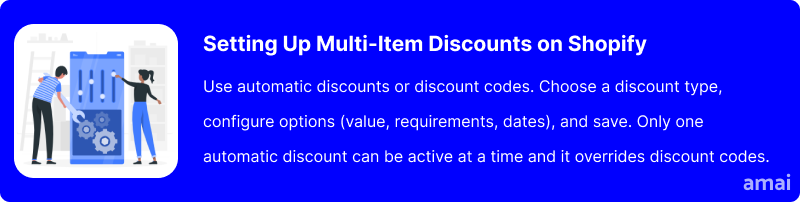
Setting Up Shopify Discounts for Multiple Items
Let’s say you want to offer customers the option to apply a discount on multiple items. Unfortunately, this is not yet an option on the main Shopify platform.
Currently, you can only apply a discount to multiple quantities of a single product. For instance, customers can use a discount code for 10 units of the same product. If you want to apply a discount, such as 10% off, when a customer buys 3 different items, you will need to use a Shopify app that provides this feature.
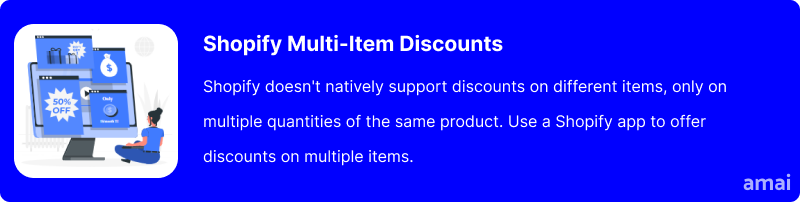
Introducing Amai Bulk Discount & Sales
With Amai Bulk Discount & Sales, you have an app that simplifies discount management for your Shopify store. This app allows you to create, schedule, and apply discounts to hundreds of products in minutes, automating advanced discount rules to run within specific periods or recurringly. You can generate excitement with customizable flash sales, product quantity displays, and countdown timers while highlighting sale items with custom badges.
How to Install and Use the App
- Log in to your Shopify admin panel and navigate to the Shopify App Store.
- Search for “Amai Bulk Discount & Sales“.
- Click “Add app”.
- Follow the on-screen instructions to grant the app the necessary permissions and complete the installation.
To use the app to set up discounts for multiple items on Shopify:
Go to your Shopify platform and navigate to the “Apps” on the left-hand panel. Then click on Amai Bulk Discount & Sales.
A separate dashboard will appear, with new tabs you can check out and configure. For our example, navigate to the “Settings” tab to set things up.
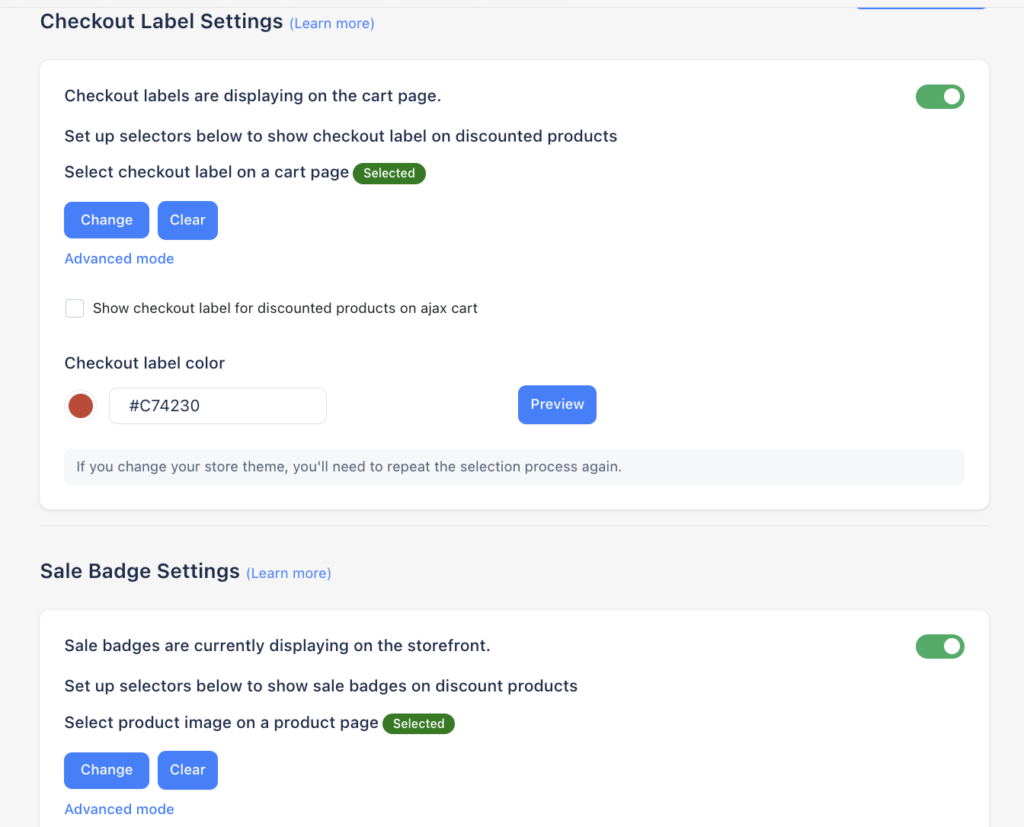
The Bulk Discount & Sales Manager app offers various customization options on discount labels like sale badges, checkout labels, and quantity remaining signs, none of which are available as features on the main Shopify platform.
You can tweak these settings before setting up discounts for multiple items.
- Navigate to the “My Rules” tab and click “Create rule” to apply a discount to multiple products in your store.
- Fill up the fields first before applying your discount.
- In the “Applies to” section, choose the “Products and variants” option.
- Click “Browse products” at the bottom of the section to select the items to which customers can apply this specific discount.
- Click on “Save” to confirm.
Be sure to configure the remaining sections on the dashboard, like the dates and the product tags. Scroll down and hit “Save” to confirm the new rule. The new rule will show up on the main “Rules” menu. The app even allows you to create multiple discount rules and activate them on the same dates.
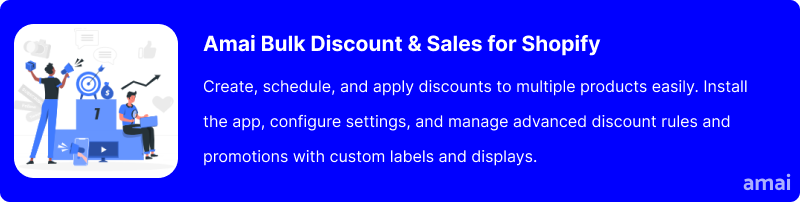
Features and Advantages of Amai Bulk Discount & Sales
- Bulk Discount Creation: Merchants can create and apply discounts to hundreds of products in minutes. This feature saves time and reduces the effort required to manage large volumes of discounts, making it easy to implement extensive promotional strategies.
- Automated Discount Rules: The app allows for the automation of discount rules, enabling merchants to schedule, pause, and duplicate discount rules with ease. This automation saves time and simplifies the management of multiple sales campaigns, ensuring seamless operations.
- Flash Sales: Customizable flash sales can help you add excitement and urgency to your store. These sales are easy to set up and can drive immediate boosts in sales by encouraging customers to make quick purchasing decisions.
- Highlight Sale Items: Custom badges can be added to sale items, both on product pages and at checkout. This feature enhances the visibility of discounted products, attracting more customer attention and increasing engagement.
- 24/7 Live Chat Support: With round-the-clock live chat support and developer assistance, merchants can ensure smooth operation and quick resolution of any issues or queries, providing peace of mind and uninterrupted service.
- Diverse Discount Types: The app offers a variety of discount types, including bulk discounts, cart and checkout discounts, custom discounts, flat discounts, free shipping, percentage discounts, shipping rates, and wholesale pricing. This variety enables merchants to implement a wide range of promotional strategies to suit their specific needs.
- Advanced Discount Management Tools: Features like A/B testing, analytics, automation, and bulk editing help optimize discount effectiveness. Comprehensive campaign management is supported by features like discount stacking, an editor tool, filtering, and geo-location targeting.
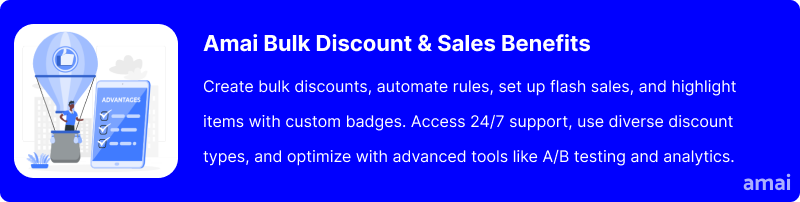
Useful Tips
- Use flash sales and countdown timers to encourage quick purchases.
- Review discount performance regularly to optimize strategies.
- Experiment with different discounts like percentage off, BOGO, and free shipping.
- Apply discounts automatically at checkout to reduce cart abandonment.
- Automate discount start and end times for hassle-free planning.
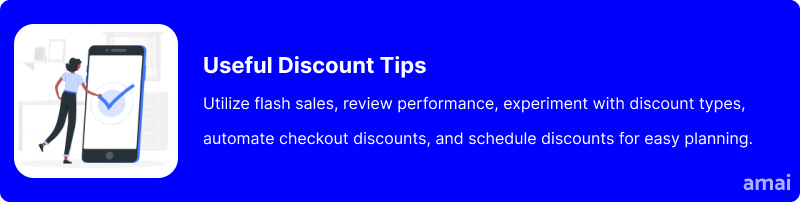
Summary and Advice
Setting up discounts for multiple items on Shopify gives your store an edge by incentivizing larger purchases and boosting customer loyalty. While Shopify itself doesn’t natively support this feature, apps like Amai Bulk Discount & Sales offer a powerful solution. With Amai, you can create targeted discounts for hundreds of products in minutes, personalize the customer experience with badges and timers, and leverage data-driven insights to optimize your promotions. Following the steps outlined above, you can leverage Amai to create and manage effective multi-item discounts, ultimately driving sales and customer engagement for your Shopify store.