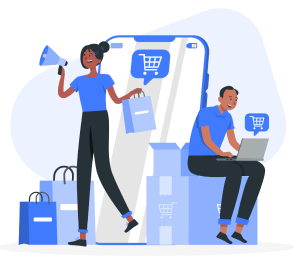According to an online survey, six out of every 10 shoppers are actively seeking more coupons, offers, and discounts to help offset the higher prices they are paying across retail categories. Thus, storewide and individual discounts are useful strategies for Shopify stores to get more sales, shift excess or slow-moving inventory, generate hype during holiday seasons, and increase revenue. This article explains how to add storewide and individual discounts on Shopify.
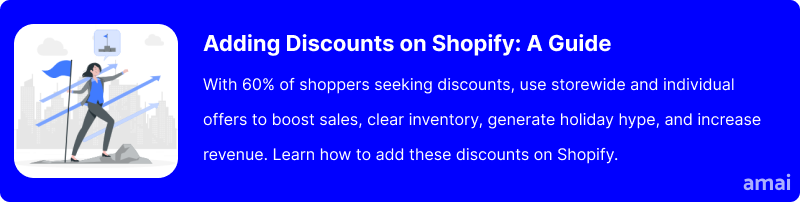
Benefits of Using Discounts on Shopify
Improved Conversion Rates
The benefits of using product discounts as a marketing tool speak for themselves. Kim Zorn, Global Performance Director for Princess Polly (an Australian and US online clothing retailer) told Business Insider that when customers are offered a discount code at checkout, “it keeps the customer on the page, applies the discount code automatically, and therefore improves conversion rates”.
Improved Customer Retention
Further, product and storewide discounts are an effective way to gain new and retain existing customers. This is particularly prevalent as ProfitWell found that the cost of new customer acquisition has increased almost 50% in the past five years, heightening the importance of utilizing cheap and effective tools to retain customers.
Selling Slow-Moving Inventory Faster
Offering discounts can help Shopify stores sell slow-moving inventories faster. Reducing the price point makes the product more attractive to budget-conscious shoppers and incentivizes impulse purchases. This can help clear out excess stock and free up capital for new inventory.
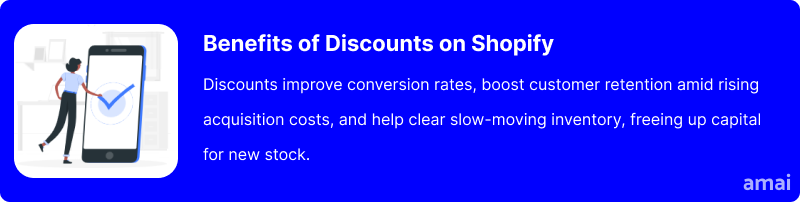
How to Apply Discounts to All Shopify Products
Adding a discount to your Shopify store can be done in a number of ways. There’s Shopify’s built-in discount feature, which you can access in the left-hand menu of your Shopify admin section. This offers basic discount creation and management. However, to fully maximize the potential of offering discounts throughout your Shopify store, there are a number of specifically designed apps available in the Shopify app store.
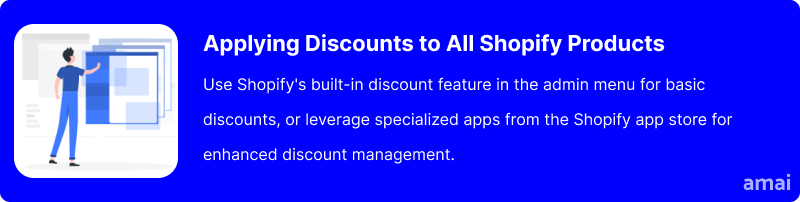
Introducing Amai Bulk Discount & Sales
Amai Bulk Discount & Sales simplifies the process of managing sales on Shopify by offering an intuitive dashboard to set, schedule, and automate discounts. The app allows you to apply discounts based on specific criteria such as price, tax, and vendor and includes features like a bulk discount code generator and customizable countdown timers to boost urgency.
How to Install and the App
- Log in to your Shopify admin panel and navigate to the Shopify App Store.
- Search for “Amai Bulk Discount & Sales“.
- Click “Add app”.
- Follow the on-screen instructions to grant the necessary permissions and complete the app installation.
To set up storewide and individual discounts follow these steps:
- In your admin panel, find Amai Bulk Discount & Sales and click on the app to open your bulk discount management dashboard.
- Go to ‘My Rules’ in the top menu.
- Click on ‘create rule,’ and you’ll be taken to ‘discount rule settings’ where you can customize your new discount.
- Choose a rule name and how your customers will view it at check-out.
- Customize the type of discount you would like to offer. Rules can be based on a percentage or fixed amount discount, with the option to set the discount based on:
- Current Price: Discounts will be calculated based on the price column of the product. You can refer to this article on how discounts are calculated.
- Compare at Price: Discounts will be calculated based on the Compare at Price column of the product. You can refer to this article on how discounts are calculated.
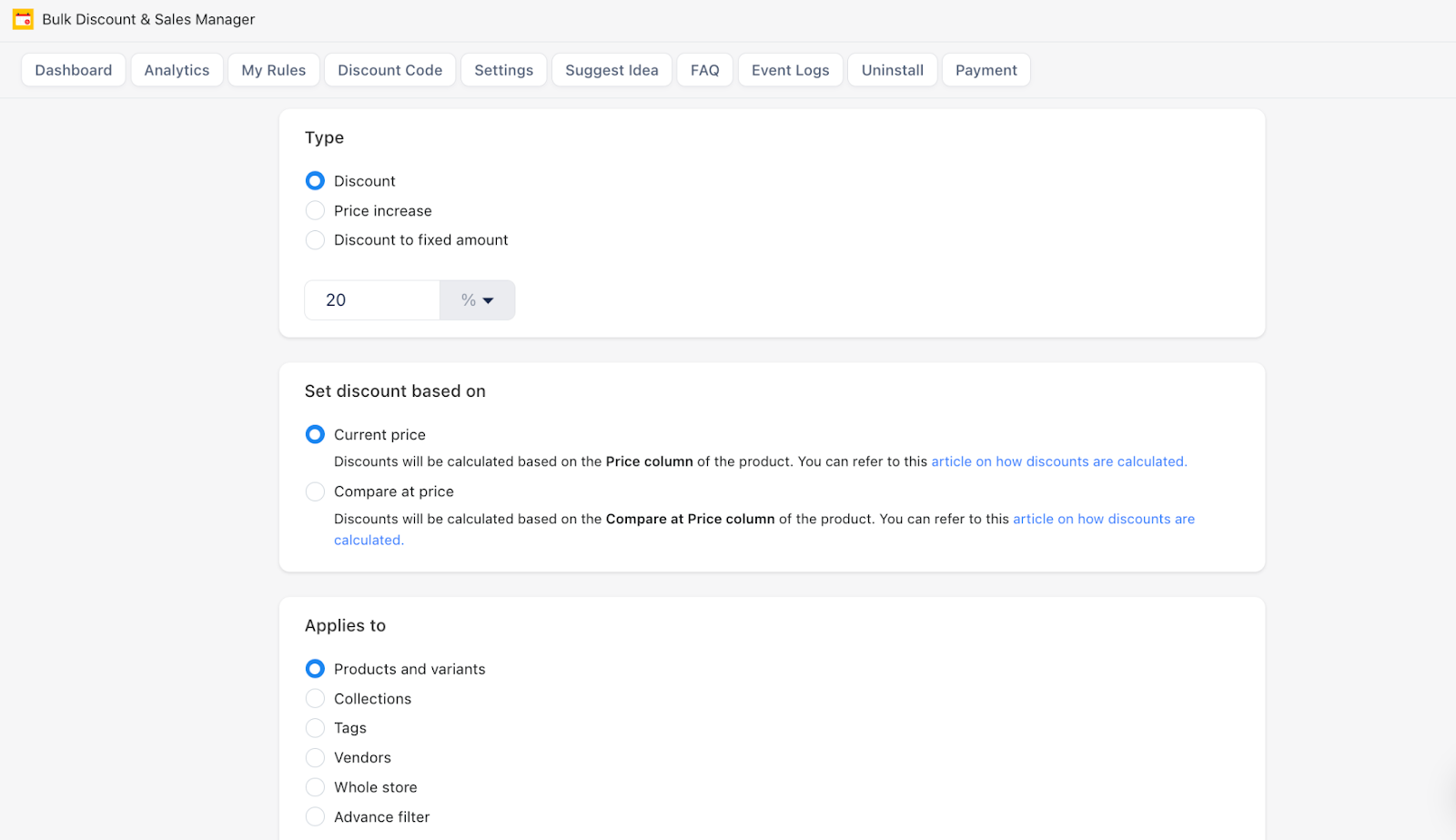
- Choose what products the discount applies to. This could be products and variants, collections, tags, vendors, or the whole store.
- Use the search bar to navigate through your products and select as many as you would like the discount applied to.
- Go to the optional settings to customize your discount. Here, you can:
- Add a Discount Period: Choose a start date, end date, and whether you want to repeat the discount.
- Add a Countdown Timer: Create urgency by displaying a Countdown Timer on your product page. Fully customize the timer display to market your discount in line with your brand.
- Add Discount Price Rounding: Round your discount to the nearest value.
- Add Product Tags: Display sales badges on products to promote the discount.
- Check the final details in the summary and click ‘save’.
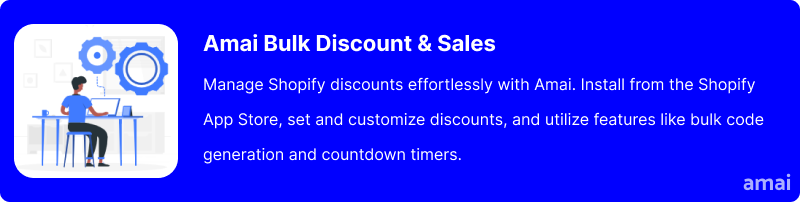
Features and Advantages of Amai Bulk Discount & Sales
- Bulk Discount and Flash Sales: The app allows you to create, schedule, and apply discounts to hundreds of products in minutes, saving time and simplifying the discount management process. You can also add excitement and urgency to your sales with fully customizable flash sales, which are easy to set up.
- Advanced Discount Rules: Set up unlimited, advanced discount rules with ease. These rules can be scheduled to run between specific time periods or set to recur, providing an added layer of flexibility in your discount strategies.
- Automation and FOMO (Fear of Missing Out) Tactics: You can automate your discounts to improve workflow and ensure consistent application across your Shopify store. Leverage FOMO by showing product quantities and adding a Countdown Timer to your store, encouraging customers to make quick purchasing decisions.
- Discount Variety: Utilize a variety of discount types including banners, bulk discounts, cart discounts, checkout discounts, countdown timers, custom discounts, flat discounts, free shipping, limited-time offers, percentage discounts, shipping rates, and wholesale pricing.
- Advanced Discount Management Tools: Access a suite of tools for managing discounts, such as A/B testing, and analytics to gain insights and optimize. Features like bulk editing, discount stacking, editor tool, import and export, filtering, and geolocation make discount activation and tracking effortless.
- 24/7 Support: Amai Bulk Discount & Sales stands out for its exceptional customer support. You get 24/7 live chat assistance and even developer help for any technical problems you encounter.
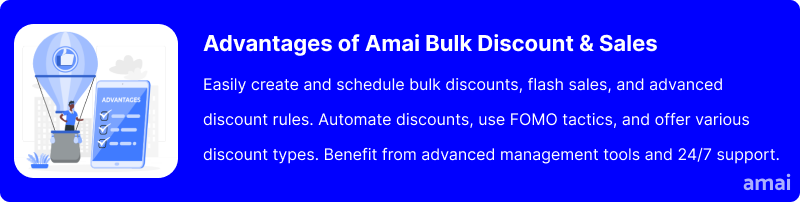
Useful Tips
- Define clear objectives for discounts.
- Segment your audience for tailored offers.
- Experiment with Shopify’s discount types (percentage, fixed amount, BOGO, free shipping).
- For added effect, implement limited-time offers and countdown timers.
- Promote discounts via email, social media, and on-site banners.
- Highlight discounted products with badges and banners.
- A/B test different discount strategies.
- Ensure a seamless discount application process.
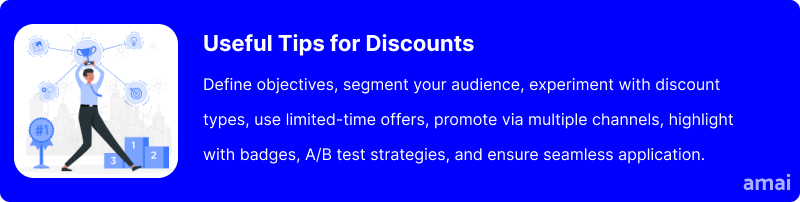
Summary and Advice
Discount is a strategic way to move slow-moving inventory and enhance customer retention. Offering attractive discounts on less popular items can free up valuable storage space and turn stagnant stock into revenue. Additionally, discounts create a positive shopping experience, encouraging customers to return and build loyalty to your brand. To streamline and optimize your discount strategies, consider using Amai Bulk Discount & Sales Manager. Designed with ease of use in mind, this app allows you to effortlessly create, schedule, and manage discounts, making it easier to implement effective promotions and improve your overall sales performance.