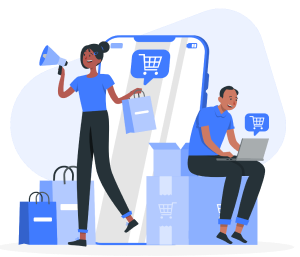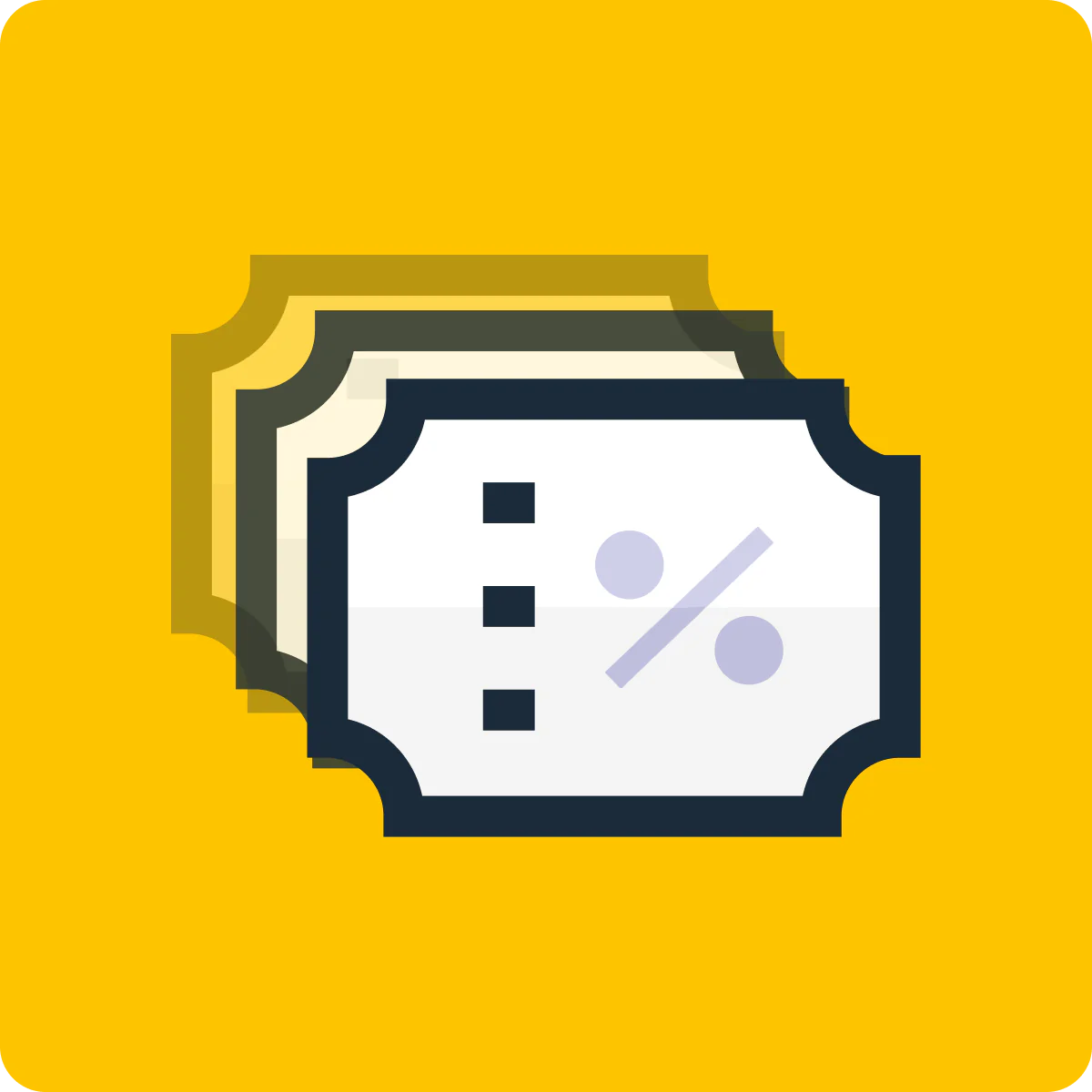When you’re running an online store, shipping can be a major headache.
There are so many different factors to consider, from packaging and postage to delivery times and international shipping rates. Not to mention the impact that shipping costs have on your customers’ spending habits. However, if you want to boost your sales and encourage customers to spend more with your store, try offering a Shopify shipping discount.
In this article, we’re going to take a look at how you can add free shipping to your Shopify store. We’ll discuss the different ways you can offer free shipping and the pros and cons of each approach. By the end of this article, you should have a good idea of which option is best for your store.
- How to do Free Shipping on Shopify
- Other Ways To Set Up Free Shipping
- Advantages of Free Shipping
- Final Thoughts
- Frequently Asked Questions
How to do Free Shipping on Shopify
You can add free shipping to your Shopify store via your account settings.
Step 1: Go to Your Shopify Account
In this step, you will be taken to your Shopify account. Here, you will see all of the settings for your online store.
Step 2: Click on Settings
At the bottom of the left-hand sidebar, you will see a link labeled “Settings”. Click on this link to access the different settings options for your store.
Step 3: Choose Shipping and Delivery from the Options
Once you are in the Settings area, you will see a list of different options on the left-hand side. Find the option labeled “Shipping and Delivery” and click on it.
Step 4: Set Up Your Shipping Zones
The first thing you need to do is set up your shipping zones. A shipping zone is a geographic area that you ship to. For example, you might have a shipping zone for the United States, and another shipping zone for Canada.
To set up your shipping zones, click on the “Manage” button.
Step 5: Add a Shipping Zone
You will be taken to a page where you can add a shipping zone. First, you need to give your shipping zone a name. This name will be displayed in the checkout process, so make it something that your customers will recognize.
For example, if you are shipping to the United States, you might name your shipping zone “United States” or “USA”.
Next, you need to add the countries that you want to include in this shipping zone. You can either add all of the countries in a region (such as North America), or you can add individual countries one at a time.
Once you have added the countries that you want to include, click on the “Create Shipping Zone” button.
Step 6: Set Up Your Shipping Methods
Now that you have created your shipping zones, you need to set up your shipping methods. Shipping methods are the different options that you offer for shipping, such as standard shipping, express shipping, or overnight shipping.
To set up your shipping methods, click on the “Add Shipping Method” button.
Step 7: Add a Free Shipping Method
You will be taken to a page where you can add a shipping method. First, you need to select the shipping zone that you want to add this method to.
Next, you need to give your shipping method a name. This name will be displayed in the checkout process, so make it something that your customers will recognize.
For example, if you are offering standard shipping, you might name your shipping method “Standard Shipping” or “Free Shipping”.
Next, you need to select the type of shipping method that you want to offer. There are three options: flat rate, weight-based, and price-based.
Flat rate shipping charges a fixed price for shipping, regardless of the weight or price of the items in the order. Weight-based shipping charges a rate based on the total weight of the items in the order. Price-based shipping charges a rate based on the total price of the items in the order.
Once you have selected the type of shipping method, you need to enter your shipping rates. If you are offering flat rate shipping, you will need to enter a fixed price that will be charged for shipping.
If you are offering weight-based shipping, you will need to enter a rate per kilogram. Finally, if you are offering price-based shipping, you will need to enter a rate per dollar.
Once you have entered your shipping rates, click on the “Create Shipping Method” button.
Step 8: Test Your Checkout Process
Now that you have set up your shipping zones, shipping methods, and free shipping methods, it’s time to test your checkout process. Add some items to your cart and go through the entire checkout process to make sure that everything is working correctly.
Once you have tested your checkout process, you are ready to start shipping orders!
Other Ways To Set Up Free Shipping
Store pickup is another great way to offer free shipping to your customers. If you have a brick-and-mortar store, you can allow customers to place their orders online and then pick them up in-store. This is a great option if you want to offer free shipping but don’t want to deal with the hassle and expense of shipping orders yourself.
Store Pickup & Local Delivery apps for Shopify are a great way to offer this service. You can let your customers choose their most suitable delivery option (store pickup, local delivery, shipping). This way, they can save time and money while you get to keep your shipping costs down. Easily schedule pickups and track progress from the app’s dashboard.
This is a great add-on to your free shipping policy, giving your customers even more choice and flexibility when it comes to how they receive their orders.
Advantages of Free Shipping
There are plenty of reasons to offer free shipping to your customers. For one, it’s a great way to stand out from the competition. If your competitors are charging for shipping, offering free shipping can be a major selling point for your store. In fact, to more effectively compete in a market dominated by Amazon, merchants of all sizes are resorting to free delivery.
Free shipping is also a great way to encourage customers to spend more with your store. Studies have shown that customers are more likely to add items to their cart when they know that they won’t have to pay for shipping. This means that, even though you’re not making any money from shipping, you’re likely to see an increase in overall sales.
In addition, free shipping is a great way to build customer loyalty. If you offer free shipping on all orders, customers are likely to come back to your store the next time they need to make a purchase. This is because they know that they can get their items delivered for free, without having to pay any extra shipping costs.
Finally, free shipping is a great way to encourage customers to sign up for your email list. If you offer free shipping for orders over a certain amount, customers are likely to input their email addresses in order to take advantage of the discount. This gives you an opportunity to build a relationship with your customers and keep them updated on new products and special offers.
Final Thoughts
If you have an eCommerce store, a Shopify shipping discount is a great way to encourage customers to spend more with your store. By offering free shipping, you can remove the barrier of shipping costs from the customer’s purchase decision, leading to more sales for your business.
There are a few different ways that you can offer free shipping to your customers. The most straightforward approach is to simply absorb the cost of shipping into your product prices. Another option is to offer free shipping on orders over a certain amount. You could also offer store pickup as an alternative to shipping.
No matter which approach you choose, make sure that you test your checkout process thoroughly to ensure that everything is working as it should. And don’t forget to let your customers know about your free shipping policy—make sure it’s prominently displayed on your website, so there are no surprises at the checkout.
Frequently Asked Questions
There are a few ways to offer free shipping on your Shopify store. You can either create a special shipping rate, offer free shipping for certain products, or set up a discount code that gives customers free shipping.
To create a special shipping rate, go to your Shopify admin and click on Settings > Shipping. Then, click on the Add rates button and select Create new rate from the dropdown menu.
Merchants are responsible for shipping charges. When a customer completes a purchase, the total amount they pay includes any shipping charges that you’ve set up.