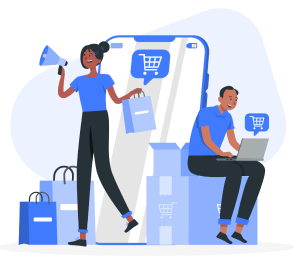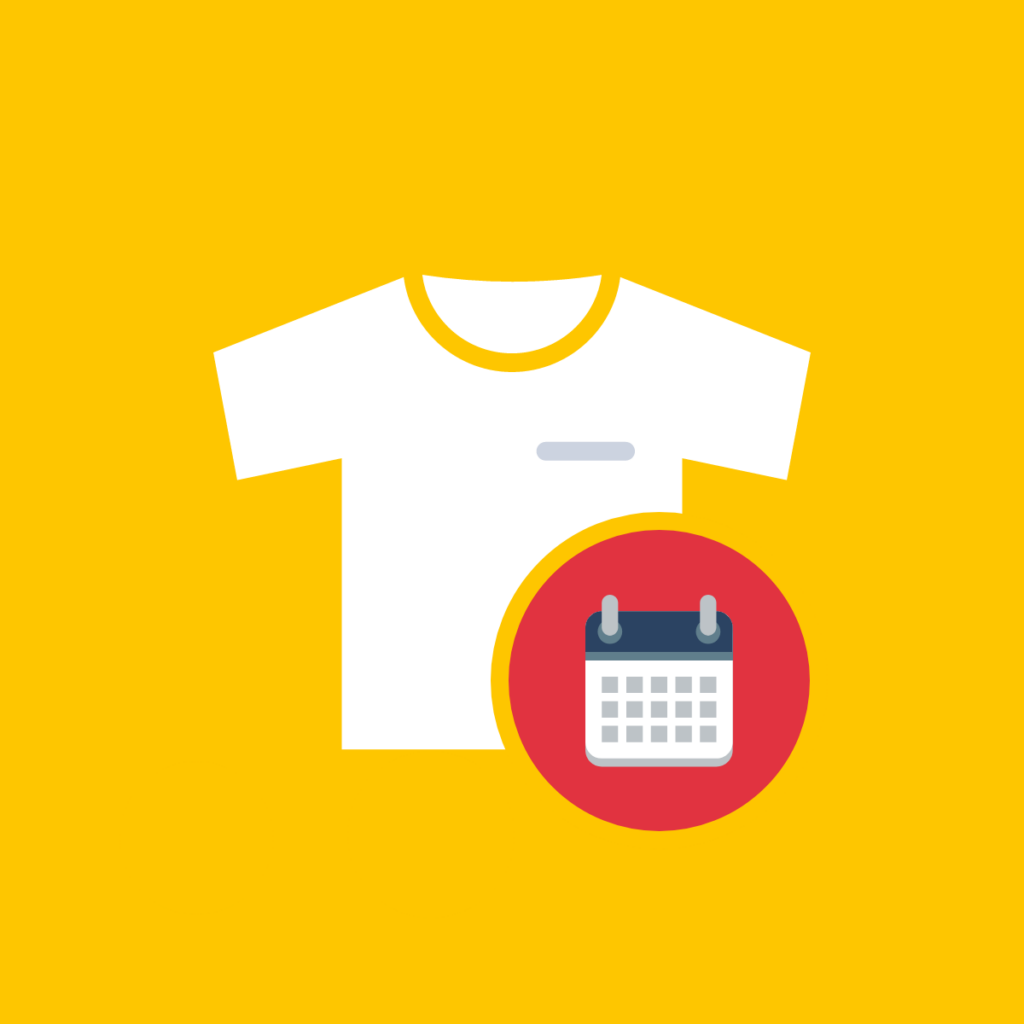According to a study, discount attracts close to 80% of new customers. If you want to set up Shopify bulk discounts for orders to clear stock and improve your customer retention, you’re in the right place. This guide will show you how to apply Shopify bulk discounts to orders, whether you’re using coupon codes or automatic discounts based on a percentage, fixed value, or other discount types.
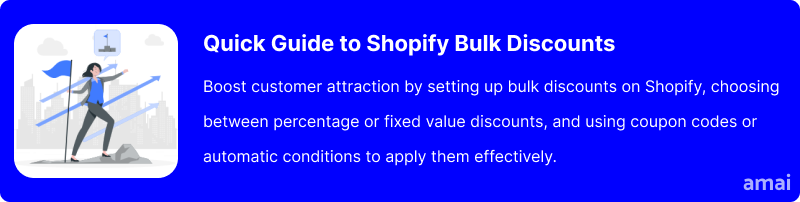
Why Discounts for Bulk Orders Work on Shopify
Discounts for bulk orders work on Shopify due to several reasons. Typically, customers are drawn to discounts because of the perception of saving costs and getting better value for their money. This perception extends to bulk orders where the savings can be significantly higher.
Here are some specific reasons why bulk discounts are important for Shopify stores:
- Increased Average Order Value (AOV): According to a May 2020 survey 60% of online shoppers in the United States stated that getting a discount when making online purchases was now even more important since COVID-19. By offering discounts on bulk purchases, businesses encourage customers to buy more items at once. This increases the immediate revenue from that sale and raises the average order value over time.
- Effective Inventory Management: Bulk discounts can help businesses manage their inventory more effectively. By selling products in larger quantities, businesses can clear out inventory faster, reducing storage costs and minimizing the risk of overstock.
- Customer Acquisition and Retention: Offering bulk discounts can attract new customers who are looking for value and savings, particularly if they are purchasing for groups, events, or businesses. Once these customers experience the value and quality of the products, they are more likely to return for future purchases.
- Competitive Edge: In a competitive online marketplace, offering bulk discounts can differentiate your Shopify store from competitors. Customers shopping around for the best deals might prefer stores that offer more for less, enhancing the store’s appeal.
- Encourages B2B Sales: Wholesale is a market witnessing continuous growth. In fact, according to IBIS World’s industry statistics, the United States wholesale trade grew 10.9% in 2022 alone. For stores that serve both individual consumers and businesses, bulk discounts can specifically target and attract business-to-business (B2B) sales. Businesses typically buy in larger quantities and are more likely to become repeat customers, contributing to stable, long-term sales volumes.
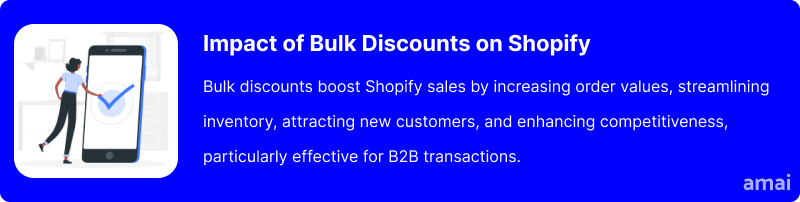
How to Implement Bulk Order Discounts on Shopify
There are two main ways to implement Shopify bulk discounts. The discounts can be applied to orders using Shopify’s built-in discount settings. However, if you want to maximize the potential of Shopify bulk discounts to increase order values and boost sales, then a Shopify bulk discount app will increase those opportunities.
A Shopify bulk discount app is particularly useful for wholesale businesses, making the process of managing mutually beneficial discounts easier and more efficient. Shopify’s introduction to selling wholesale products provides valuable insight into how wholesale works and coming up with a wholesale pricing strategy that you can then implement with a Shopify bulk discount app. What’s more, a Shopify bulk discount app offers a range of features that you won’t find in Shopify’s built-in settings.
Adding Discounts To Products In-Bulk with Shopify’s Built-in Discount Settings (Limited Option)
- Access the Shopify Dashboard and Create a Discount
The first step is to log into your Shopify dashboard and navigate to the discounts section by clicking ‘Discounts’ in the left-hand menu. From there, you’ll see a ‘create discount’ button in the top right corner that you can click to continue.
- Choose Your Discount Type
You’ll get a prompt with the option to pick either a product discount, order discount, “buy x get y” discount, or shipping discount. You can set up Shopify bulk discounts on all options and easily manage them in your dashboard, so you can decide which one will work best for you.
On all of the discount types, you’ll get to run through a few set-up options that are very similar across each one. The following steps will go through adding a ‘product discount’, but can be applied to the set-up of other discount types.
- Choose Between a Discount Code or an Automatic Discount
Once you’re on the discount set-up page, you will be able to choose whether you want to apply a discount code or an automatic discount. By choosing a discount code, you’ll set up a code that users can copy and paste at checkout to get a discount. With automatic discounts, you can apply discounts to selected products and orders that will automatically be applied at check-out without any user intervention.
- Configure Your Discount Type
The setup for all options above is nearly identical. The first step is to enter a discount code or a title for an automatic discount. Shoppers will see both during checkout so make sure they are descriptive for your own purposes and provide a good user experience.
Next, you can decide what type of Shopify bulk discount you want by choosing how it should be calculated. This can be based on either a percentage or a fixed amount. Again, you can choose any option as it won’t make a big difference when setting up the bulk discount later on.
- Set the Minimum Purchase Requirements for Your Discount
For percentage, fixed value, and free shipping discounts, you should see a ‘minimum purchase requirements’ section. Choose your conditions for the discount to be applied – this could look something like a 15% discount on orders over $100, for example. If you type ‘3,’ for instance, the shopper will need at least three separate items in their cart to be eligible for the discount.
If you went with a ‘buy X get Y discount’, you will see a ‘customer buys’ panel. Just like the others, tick the ‘minimum quantity of items’ option. Then configure the discount as usual.
- Finalize and Create Your Discount
On top of making bulk orders a requirement to receive a discount, you can change additional settings to control who, and how many, shoppers are eligible for the discount.
Customer eligibility allows you to specify that either all customers or specific groups/individuals should get the discount, and who they are. Usage limits allow you to either specify the maximum number of times the same discount can be redeemed or to limit each customer to only use the discount once – or both.
Combinations can limit the number of discount types used per order. By not selecting either, this will mean the discount that you’re setting up cannot be used in conjunction with other discounts.
Active dates allow you to set the period for which the discount is active. The discount will automatically activate on the start date and deactivate on the end date.
Before saving your discount, review the summary card in the top right corner to ensure all the details regarding your discount are correct.
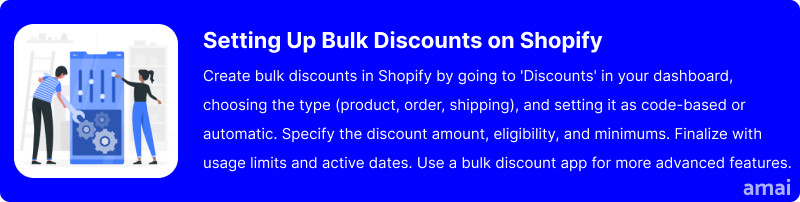
Introducing Amai Bulk Discount & Sales
Amai Bulk Discount & Sales is a Shopify app that enables efficient management of discounts and sales promotions. With the app, you can quickly apply discounts to numerous products, create advanced discount rules, and schedule them as needed. The app includes tools for analytics and automation to streamline promotional strategies, making it a practical solution for enhancing sales operations on Shopify.
How to Install and Use Amai Bulk Discount & Sales App
- Log into your Shopify admin panel.
- Navigate to the Shopify App Store, type “Amai Bulk Discount & Sales” and press enter.
- From the search results, click on the Amai Bulk Discount & Sales app to view more details.
- Click on the ‘Add app’ button. You will be redirected back to your Shopify admin to authorize the installation.
To use the app, follow these steps:
- Access the central dashboard.
- Choose your preferred promotion type, such as volume discounts.
- Set up tiered discounts with a few clicks.
- Manage all tier pricing rules from the dashboard.
For more information about setting up volume discounts and their benefits, read our step-by-step guide on how to add volume discounts on Shopify.
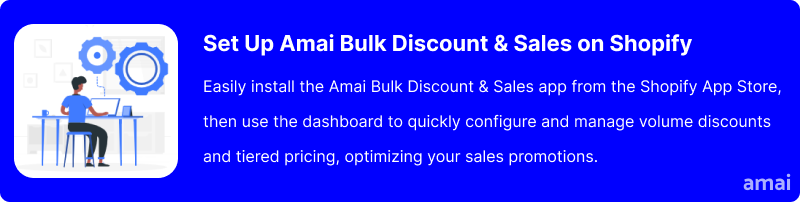
Limitations of Shopify Built-in Discount Settings and Competitors
Although Shopify’s built-in discount settings include a lot of functionalities, it does have its limitations when it comes to managing your promotions. For example, there are no options to bulk manage all your discounts, and discounted products won’t be auto-tagged for easy tracking and analytics. With Amai Bulk Discount & Sales, you’ll gain access to more configuration options when creating discounts, and it also makes it easier to enable, disable, and edit your discounts in bulk.
While other apps offer a range of functionalities beyond the ones available in the built-in discount settings, the ease of installation and user-friendly interface of Amai Bulk Discount & Sales sets it apart, allowing merchants to implement complex promotional strategies effortlessly. Additionally, there’s a dedicated 24/7 live chat support ready to assist merchants with any installation or configuration issue.
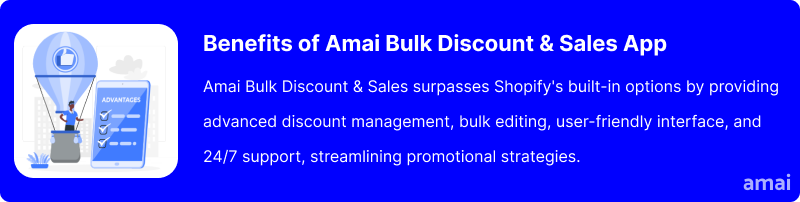
Features and Advantages of Amai Bulk Discount & Sales
Bulk Discount Management
Users can efficiently create, apply, and schedule discounts across numerous products, enabling streamlined promotion setups. This includes the ability to implement complex discount rules on a large scale, enhancing promotional capabilities.
Automated Discounting
The app automates the application of discounts, reducing manual effort and improving operational efficiency. This automation extends to scheduling, allowing discounts to run at predetermined times or on a recurring basis.
Sales Promotion Tools for Higher Conversion
The app offers sales promotion tools that can boost your store’s conversion. You can quickly configure flash sales that add a sense of urgency, which can boost customer engagement and sales during limited-time offers. Features like real-time product quantity displays and countdown timers can motivate customers to make purchases sooner by creating a sense of scarcity.
Versatile Discount Types
The app supports an extensive range of discount types, including cart discounts, checkout discounts, free shipping, and percentage discounts, among others. This versatility allows businesses to tailor their promotional strategies to diverse customer needs.
Advanced Management Features
With analytics and A/B testing, you can measure the effectiveness of different discount strategies and optimize based on real-time data. You can also utilize tools like bulk editing, filtering, and detailed reporting to manage discount campaigns more effectively.
Support and Customization
Users have access to round-the-clock support to ensure any issues can be swiftly addressed. It also provides a wide range of customization options, from the design of sales badges to the configuration of discount rules, allowing users to tailor the app to fit their branding and marketing strategies.
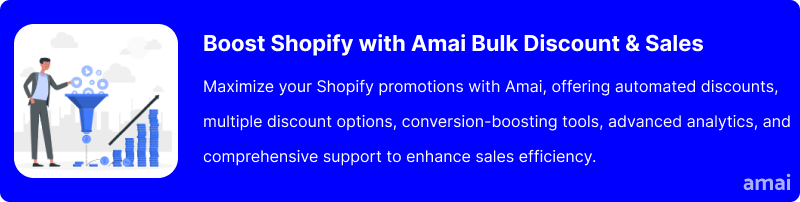
Useful Tips
- Offer bulk discounts based on customer purchasing behavior to maximize uptake and profitability.
- Encourage larger purchases with greater discounts at higher purchase thresholds.
- Ensure discount thresholds and benefits are clearly communicated on product pages and during checkout.
- Regularly review the impact of bulk discounts on profit margins.
- Combine bulk discounts with upselling opportunities for related products.
- Use bulk discounts strategically to manage inventory or promote new products.
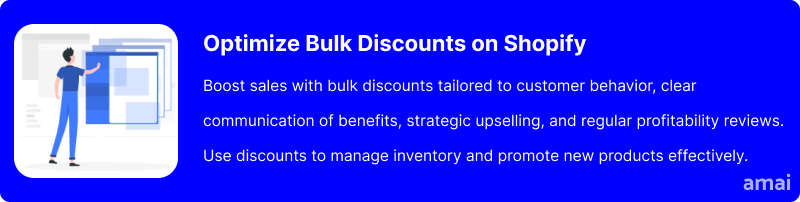
Summary and Advice
Bulk discounts can be a strategic tool for Shopify stores, helping to boost sales volumes and customer loyalty by offering more value as purchase quantities increase. Utilizing an app like Amai Bulk Discount & Sales can simplify this process. It provides an efficient way to implement and manage these promotions, ensuring that your discounts are both enticing to customers and beneficial to your bottom line. This can make a significant difference in how effectively you scale your operations and maintain a competitive advantage in the market.